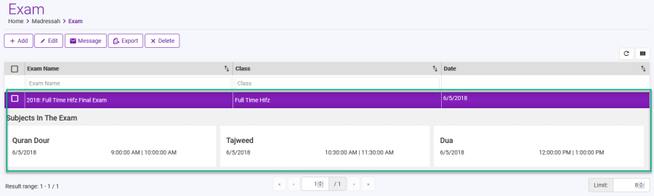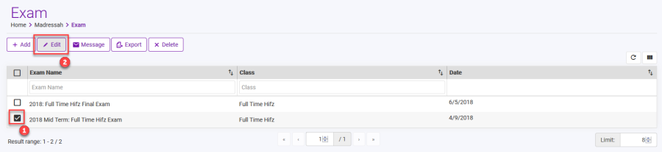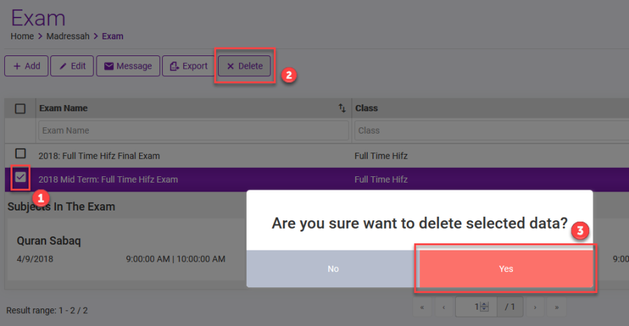To Add Exams from a web portal, follow below steps.
Recommended browsers are latest version of Google Chrome and Firefox.
View Exam
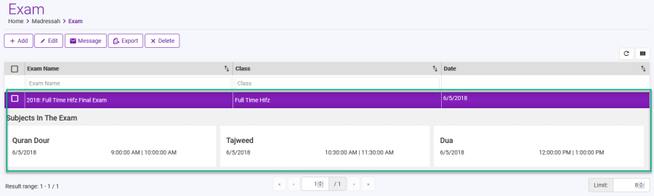 Image Modified Image Modified
|
Depending on your Role you can view the Exam, please refer to introduction section for permission matrix.
To View the Exams, - Navigate to Madrasah > Admin Portal > Exam
- Here you can view all the Exam Admin has added.
You can click on the exam to see the details such as subjects and exam times.
|
Add Exam
 Image Modified Image Modified
|
Depending on your Role you can Add/Edit the Exam, please refer to introduction section for permission matrix.
To Add the Exam, - Navigate to Madrasah > Admin Portal > Exam
- Tap on + Add button
|
 Image Modified Image Modified
|
- Select the Class (1)
- Give a meaningful name for the Exam i.e. 2018: Full Time Hifz Final Exam (so like Year: Class & Exam Type) (1)
- Enter the description for the Exam, this will be visible to Parents, Students and Teachers. (1)
- Exam Lock
- ON: Teachers can NOT modify Exam Marks, This is desired state, release the lock during or after exam when you want teacher to update the marks
- OFF: Teachers can modify the Exam Marks for this exam.
- Next (2) select the
- Subject
- Date of Exam for this subject
- Start and End Time
- Click on Add Subjects to the Exam
- The subject will be added on right, if you made a mistake you can remove the subject by click on X in top right corner of the Subject box.
- Repeat the same to add More subjects to this exam
- Once Done
- Click on Save (3), when prompted click on Yes
- You have successfully Added an Exam, relevant subjects and the date and time for the Exams.
- Immediately an email and Push notification will be sent out to the Teachers, Parents & Students of this Class of a new scheduled Exam.
|
Edit Exam
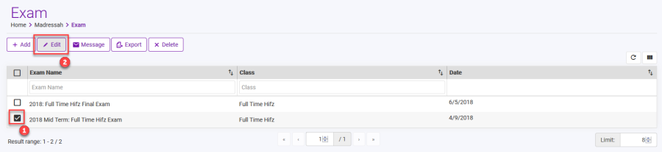 Image Modified Image Modified
|
- To Edit an Exam, simply select the exam (1)
- Click on Edit button,
- New window with exam details be appear, update as desired and click on Save.
|
Delete Exam
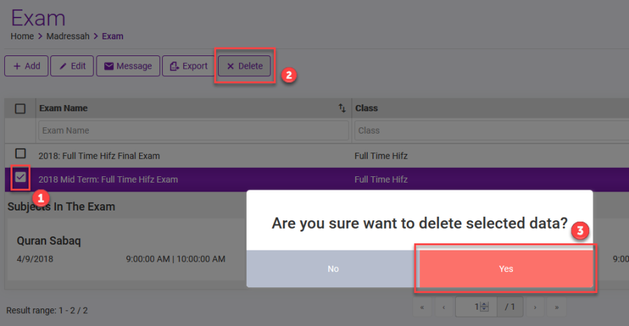 Image Modified Image Modified
|
- To Delete an Exam, select the desired exam (1)
- Click on Delete button (2)
- When prompted click on Yes (3)
- After you Delete, the exam cancellation notification will be sent automatically. Hence its recommended to double ensure when deleting the exam so the Parents, Students and Teachers don't get confused.
|