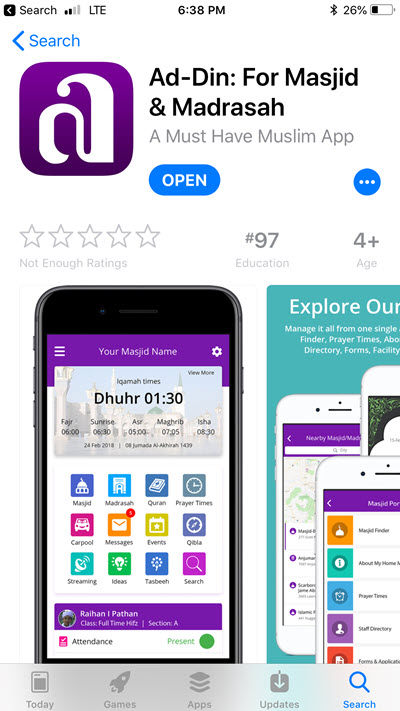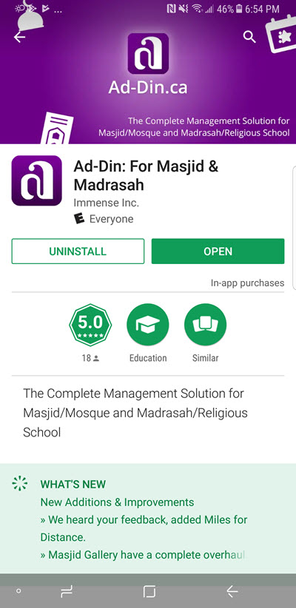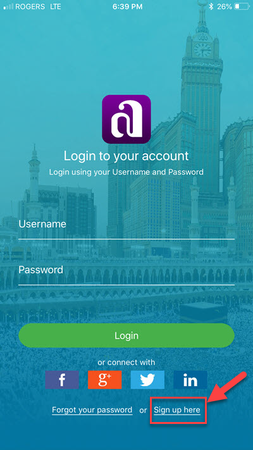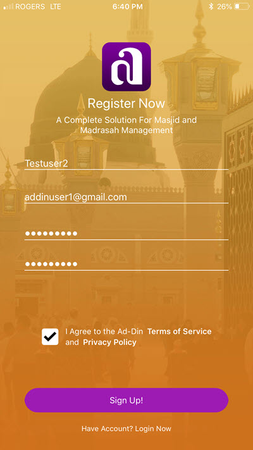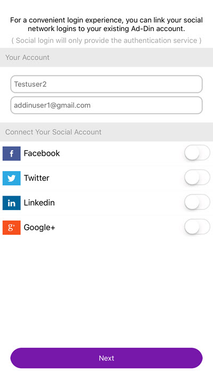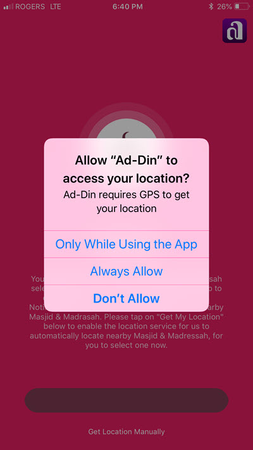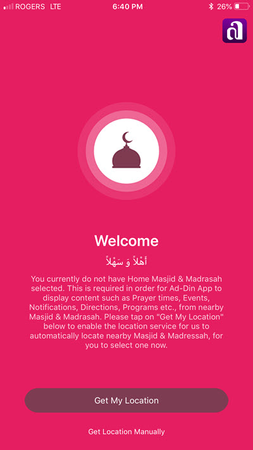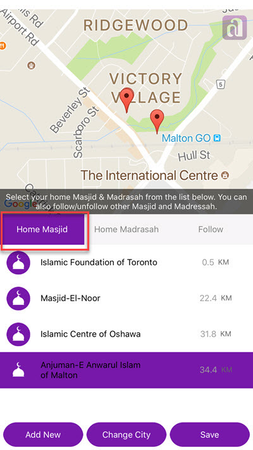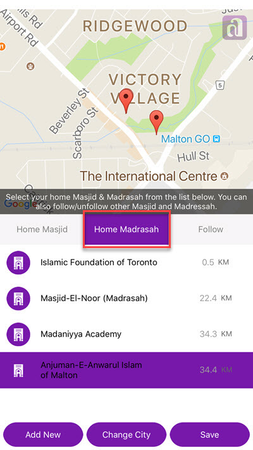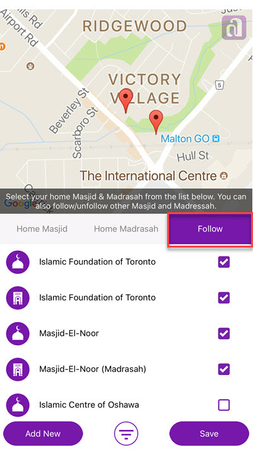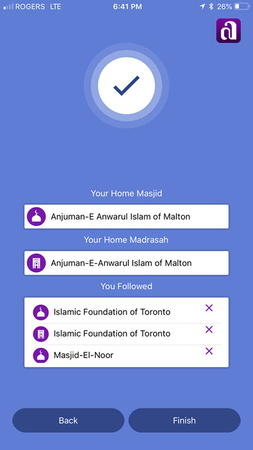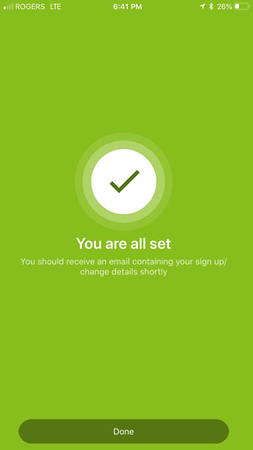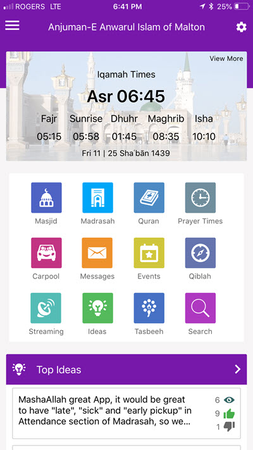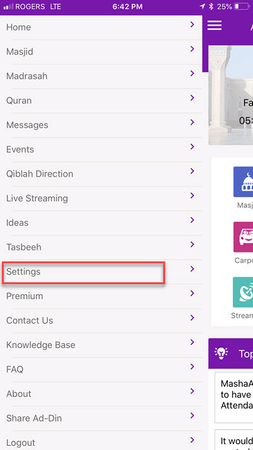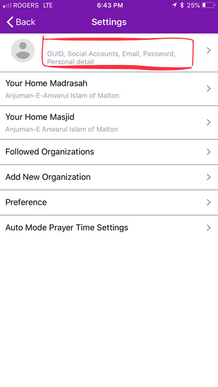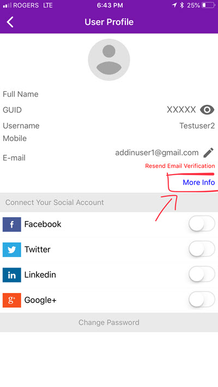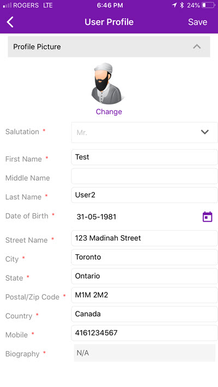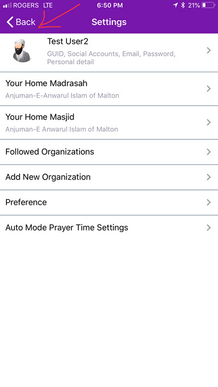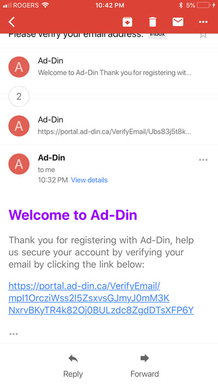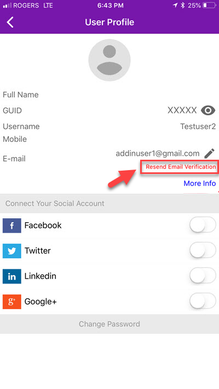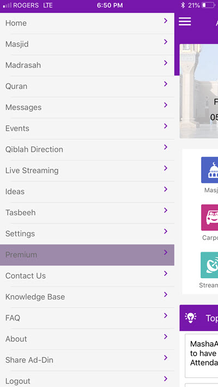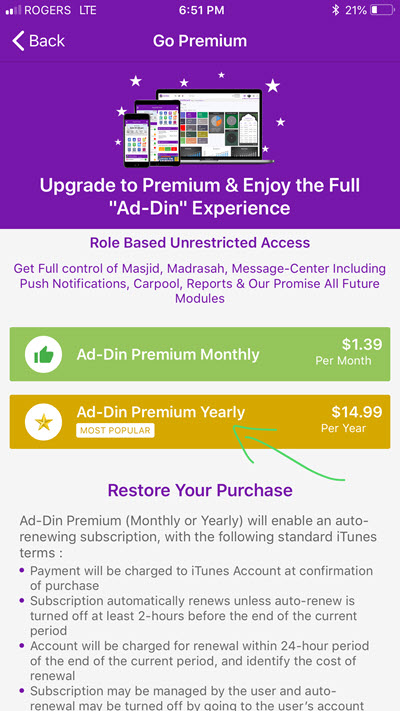| Anchor |
|---|
| _How_To_Signup |
|---|
| _How_To_Signup |
|---|
|
How To Signup As General User From Ad-Din Mobile App- Estimated time to complete: 5-7 Minute
- Difficulty: Easy
- Prerequisites: Compatible Mobile Device
Introduction
Signing up to Ad-Din is easy. You can signup from either Android, Apple or Web Portal.
Here are the steps.
- Download the App from your relevant app store such as Google Play store or Apple App store.
- After successfully download, Open the Ad-Din App
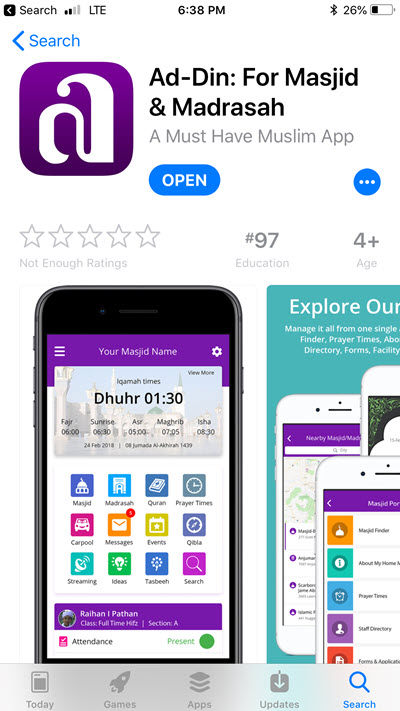 Image Added Image Added
| 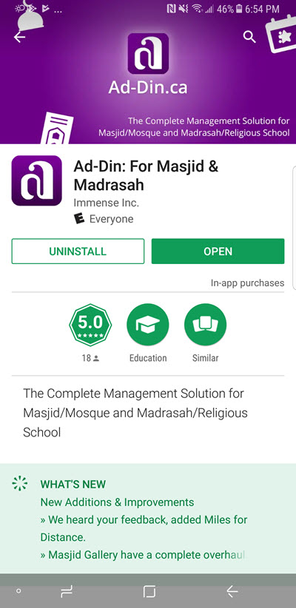 Image Added Image Added
|
- You will be prompted for Credentials to login, but we will sign up for a new account by tapping on to Singup here in the bottom right corner.
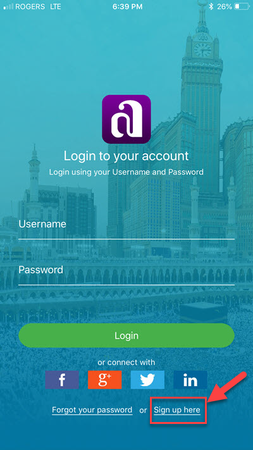 Image Added Image Added
| 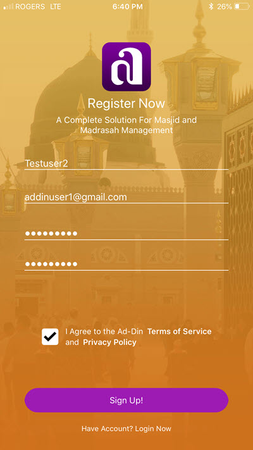 Image Added Image Added
|
- Enter the Username of your choice and it must be unique
- Enter your email address, small students can use their parents email
- Enter the password of your choice, make sure it is complex enough for your own Security.
- Check to Agree to the Terms and Privacy and tap on Signup button!
- You can link your Social Media Account here which will allow you to login using your social media account credentials next time onwards. (Social Login only provide us the Authentication service and no other information, so you can login using multiple credentials to the same account in cases you are comfortable using them than a separate account)
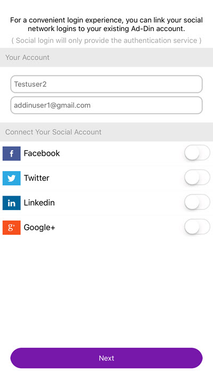 Image Added
Image Added- Tap on Next when ready
- On this screen Enable the location service, our app heavily depends on the location service to display the Masjid/Madrasah around you.
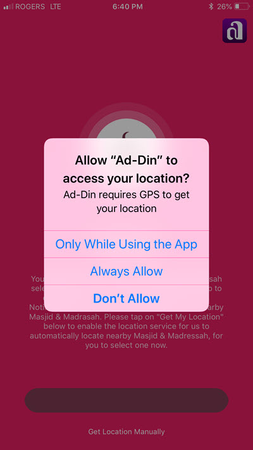 Image Added
Image Added- After allowing the Location Service, tap on Get My Location, this will search for nearby Masjid/Madrasah and show you the list to chose them as your Home Masjid / Madrasah.
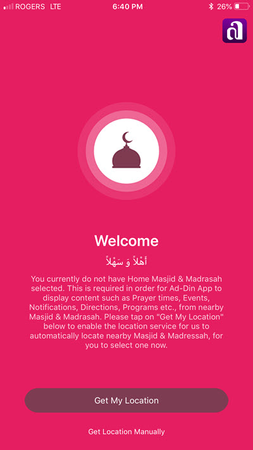 Image Added
Image Added- If you are one of the Imam, Principal, staff or Board member of your Masjid/Madrasah and can't find your organization and would like to enroll, you can tap on Add New from left bottom corner, which requires additional steps & efforts to configure the Masjid/Madrasah services. Click here for a detailed article on how to enroll/Add New Masjid/Madrasah to Ad-Din.
- If you are NOT an Imam, Principal, staff or Board member of your Masjid/Madrasah continue below. If you can't find your Nearby Masjid/Madrasah in the list inform your Masjid Staff to signup today.
- Assuming your Masjid/Madrasah is in the list.
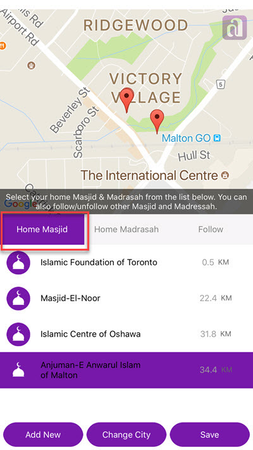 Image Added
Image Added- On the Home Masjid Tab select the nearby Masjid that you go to.
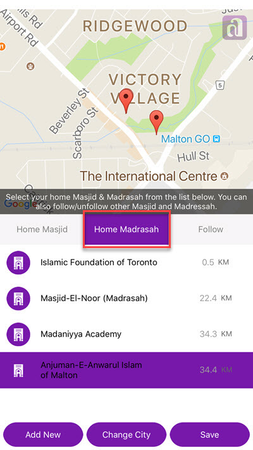 Image Added
Image Added- On the Home Madrasah Tab select the Madrasah nearby that you or your children go to if this is not applicable to you, you MUST still select one from around the world in order for the App to function.
- Masjid & Madrasah are quite tightly integrated in the app you MUST set a Home Masjid & Home Madrasah, this two are mandatory. Even if you nearby Home Masjid do not offer a Madrasah service you need to have one selected as your Home Madrasah from around the world.
- If your nearby Masjid/Madrasah has not enrolled yet, it will not appear in the list
- You can also follow other nearby Masjid/Madrasah to get updates from there as well, but this is optional.
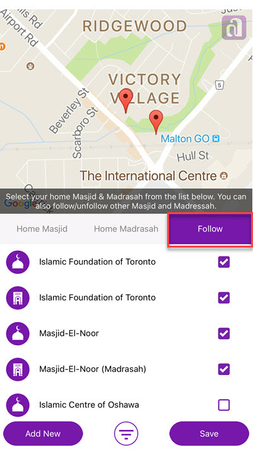 Image Added
Image Added- Tap on Save, confirm all you have selected to make a change tap on Back, else tap on Finish
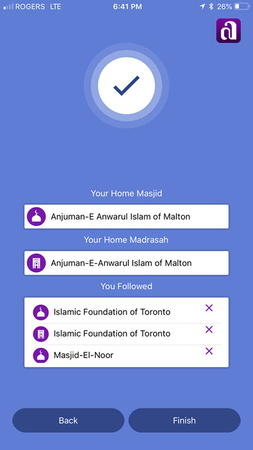 Image Added
Image Added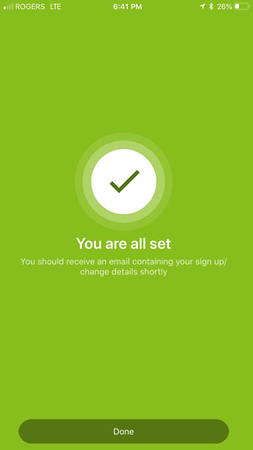 Image Added
Image Added- You are all Set, Tap on Done, will take you to Home Screen of the app.
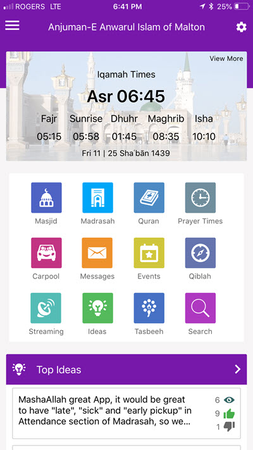 Image Added
Image Added- Swipe your finger on the Mobile Device from left to right, from the Drawer Menu select Settings
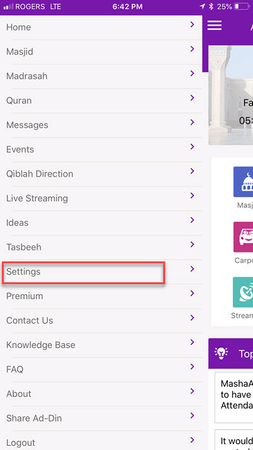 Image Added
Image Added- Tap on at the top where it says GUID, Social Accounts, Email, Password, Personal Details.
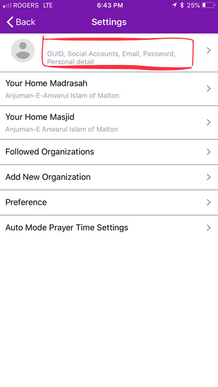 Image Added
Image Added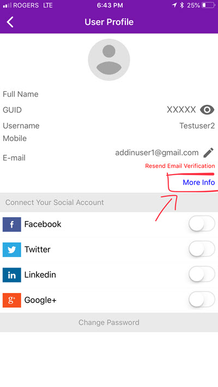 Image Added
Image Added- Tap on More Info, fill the General details. And tap on Save on top right corner
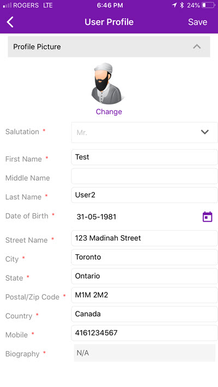 Image Added
Image Added- Tap on Back button twice to go back to home screen.
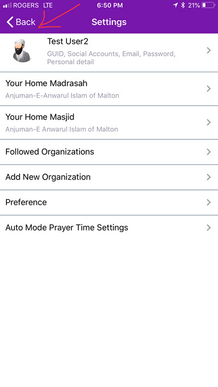 Image Added
Image Added- You are all set.
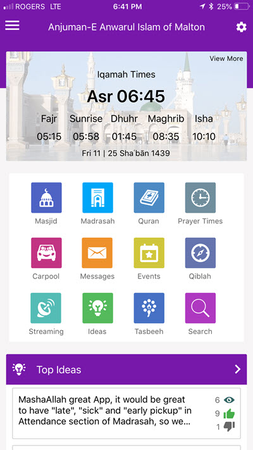 Image Added
Image Added- You must have received an email validate request in your email, this is must else you will not receive the future communications via email. Do as soon as possible as the link expires in few hours. If the link got expired, you can resend the verification link from Settings page from the mobile.
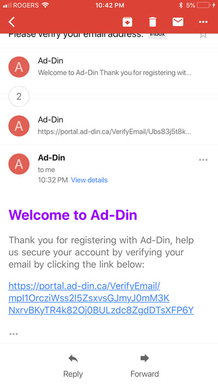 Image Added Image Added
| 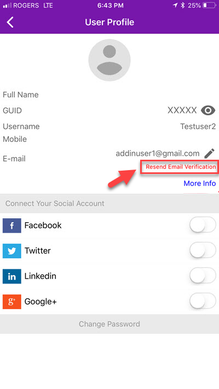 Image Added Image Added
|
- Now this step is optional but we request you support us, so we can continue to improve and add more value to this app for you, our Masajid/Madaris and whole Muslim community through this app can benefit Insha'Allah. Please subscribe to our Premium Version at very minimal cost, which will enable the Push Notifications of events and messages from your Home & Followed Masajid/Madaris, Carpool Module & if you or your kids are in Madrasah that module with portal will be unlocked provided The Madrasah is utilizing Ad-Din Solution. Premium subscribers will also receive priority support and all new modules we may release in future.
- Swipe from left to right on your screen, from the drawer menu select Premium.
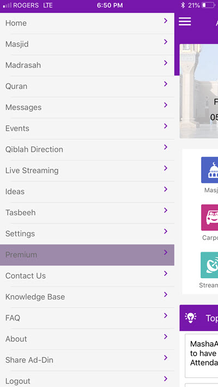 Image Added
Image Added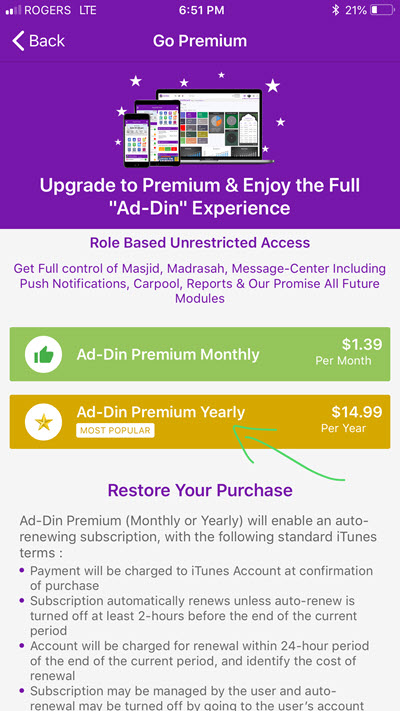 Image Added
Image Added- Choose from our low cost Monthly or Yearly plan. With an introductory price for first month or year at 0.99$ or 9.99$ a year.
- Jazakallahu Khairan for your support
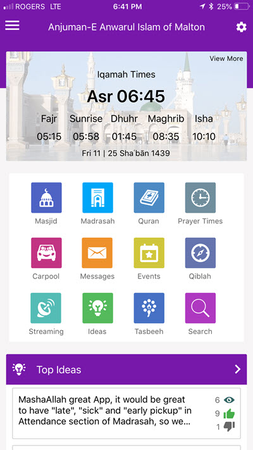 Image Added
Image Added
Our doors are open and lights are ON feel free to open a support ticket by clicking here and we will be happy to assist you with a smooth onboarding. Team Ad-Din