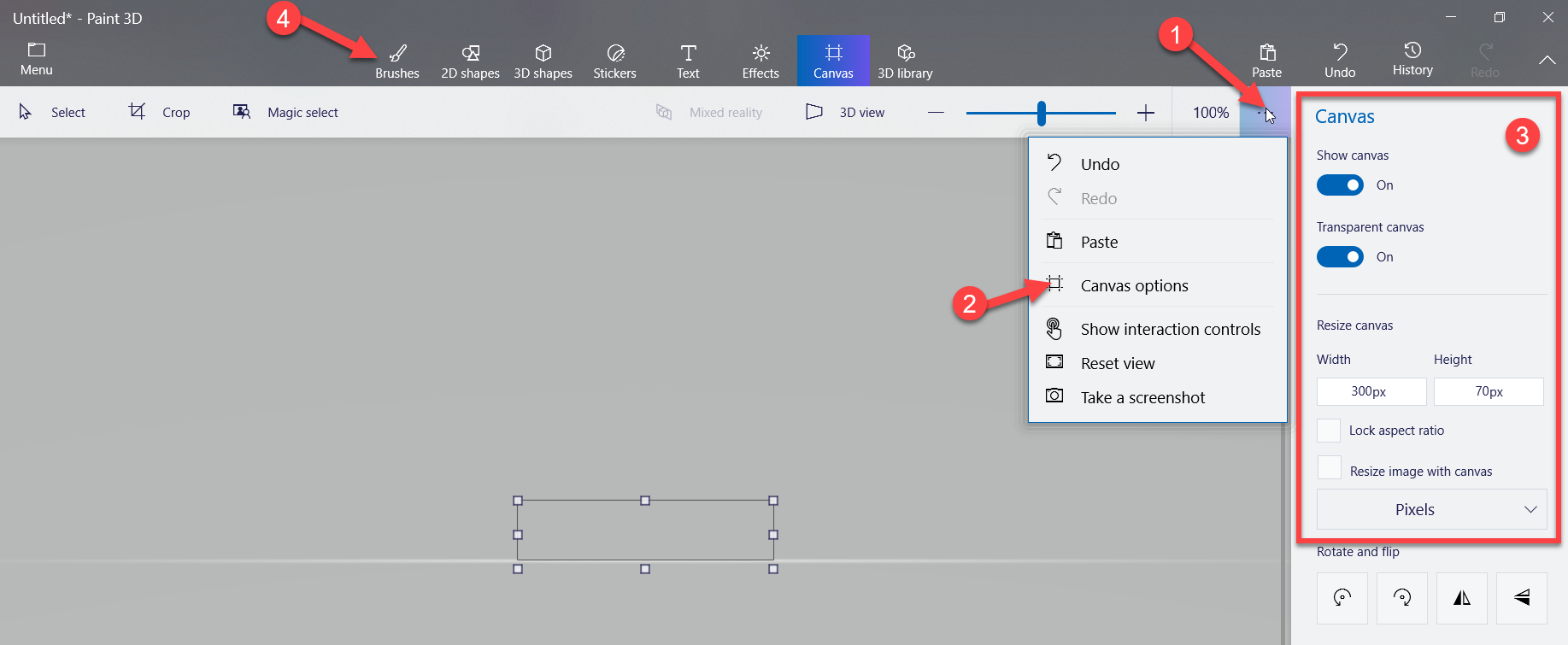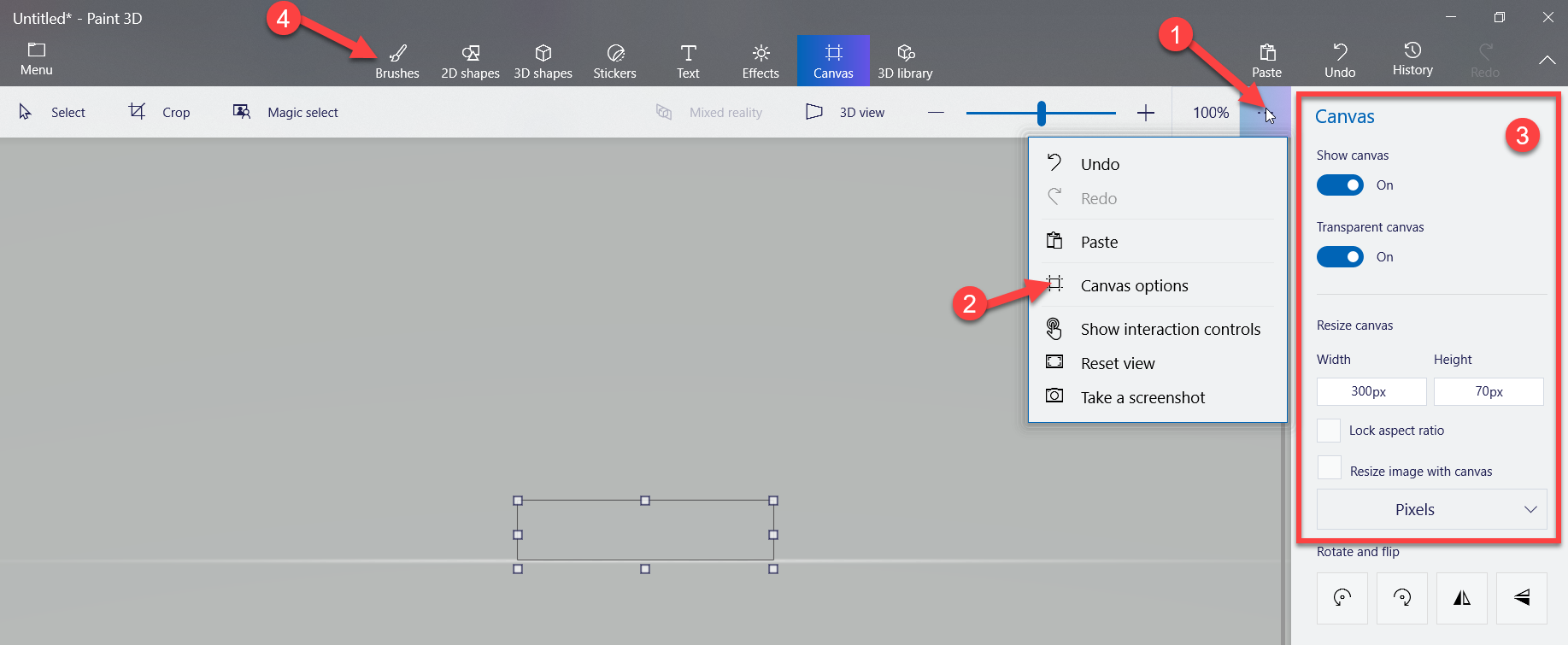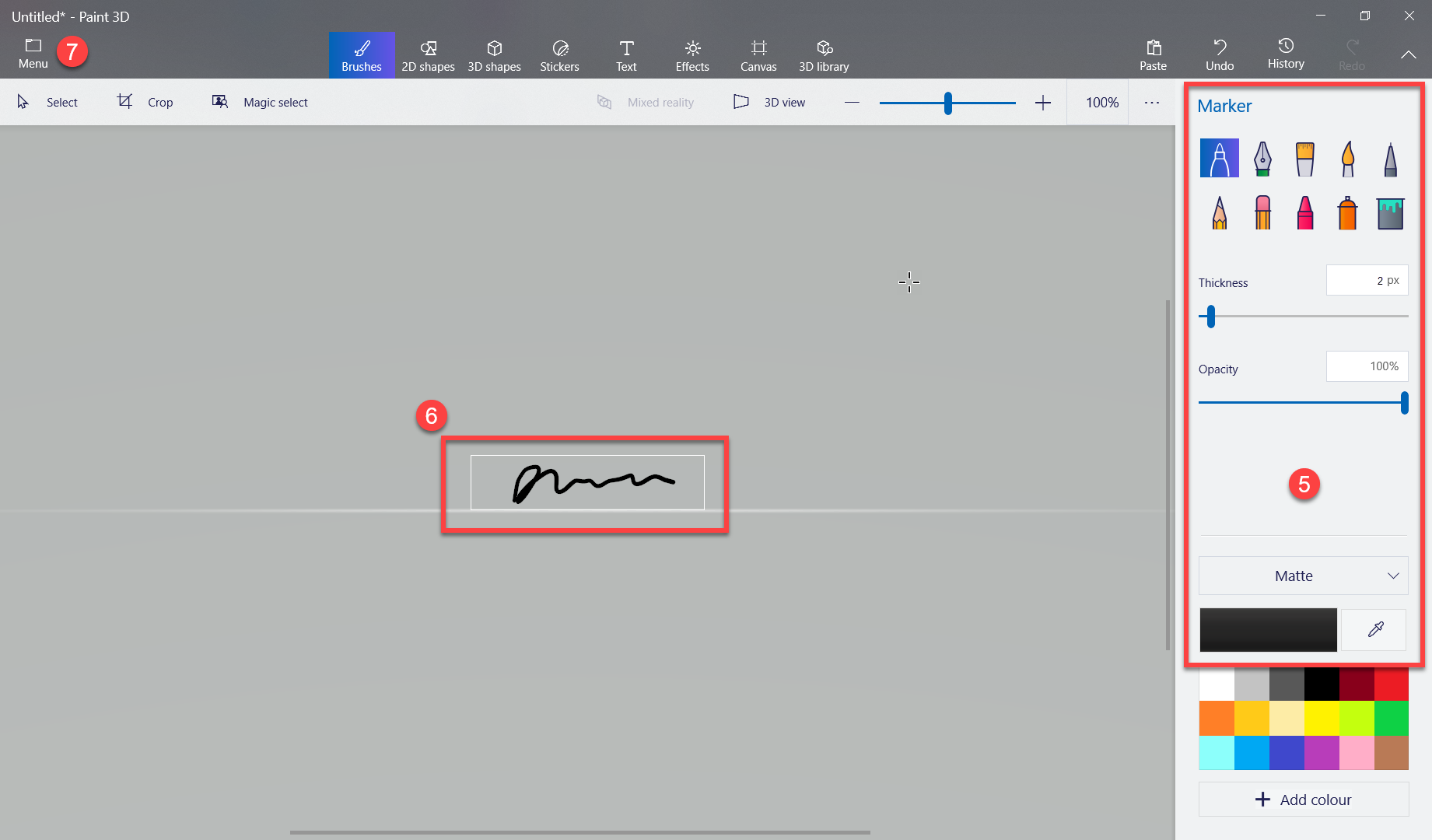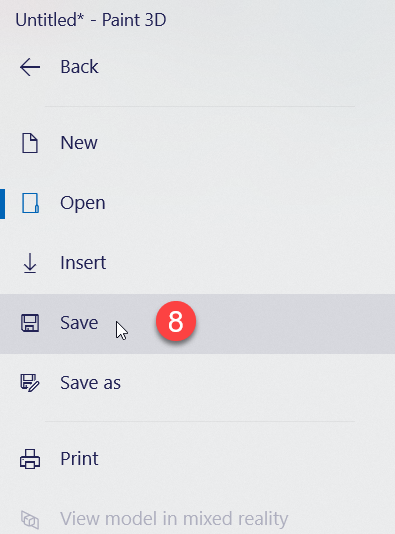...
Click on start on your windows computer and search for Paint 3D
open and follow these steps to build a signature file with correct dimensions.
Save the file as mysign.png on your my document folder.
If you don't have Paint 3D or similar image editor, you can follow 2nd option to build image file.
...
| Note |
|---|
Please note “Re-Generate” is NOT required if report are already built, simply checking the “Add Digital Signature” box will apply the signature. Changes will not take effect until you click Save. |
| Info |
|---|
Whose signature will go on report card?
|
| Warning |
|---|
Remember “Re-Generate” - will recalculate and replace the Grade, Marks & Median in the report using Academic Activities captured via Ad-Din Mobile/Web App. All other settings such as comments and checks will remain intact. Any manual direct entries of Grade, Marks & Median in the report will be overwritten. For more information refer to Ad-Din Knowledge-base. |
...