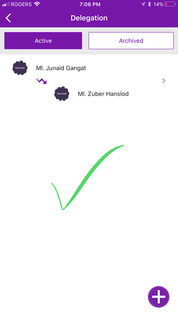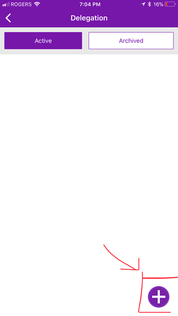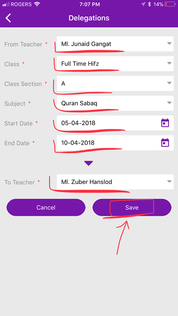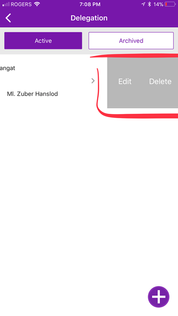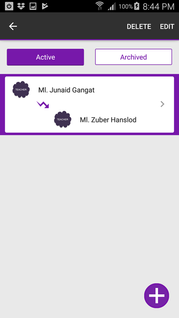View Delegations
- You can view the Delegation if you have any Madrasah Role Based User permission, such as Admin, Teacher, Student or Parent.
- Navigate to Madrasah > Admin Portal > Delegations, here you will be displayed all the Delegations Admin has added for your Madrasah.
Add Delegations
- Your account must have Madrasah Admin rights to perform this activity.
- Navigate to Madrasah > Admin Portal > Delegations
- Tap on to + icon in bottom right corner
- Select the Delegate From Teacher from dropdown
- Select Delegate Class
- Select Delegate Class Section
- Select Delegate Subject
- Select Delegation Start and End Date
- Select the Delegate To Teacher from the dropdown.
- Tap on Save, and OK upon successful addition.
- Done. You have Successfully Added your Delegations to your Ad-Din Madrasah Account.
- Repeat above steps to add more Delegations.
Delete Delegations
- Your account must have Madrasah Admin rights to perform this activity.
- Navigate to Madrasah > Admin Portal > Delegations
- To delete the Delegations from IOS simply swipe from right to left to Delete than tap on Delete.
To delete the Delegations using Android Tap & Hold on the Delegations you want to delete and tap on Delete.
Edit the DelegationsAnchor _Step-by-step_guide_for_1 _Step-by-step_guide_for_1 - Your account must have Madrasah Admin rights to perform this activity.
- Navigate to Madrasah > Admin Portal > Delegations
- To Edit the Delegations from IOS simply swipe from right to left to Delete than tap on Edit.
To Edit the Delegations using Android Tap & Hold on the Delegations you want to Edit and tap on Edit
- You will get the edit page where you can update and Save the Delegations Details.