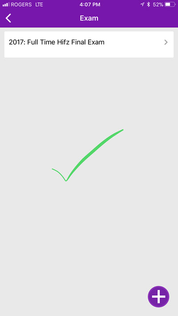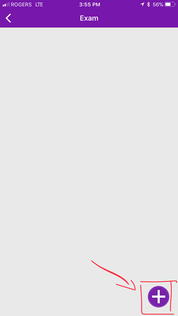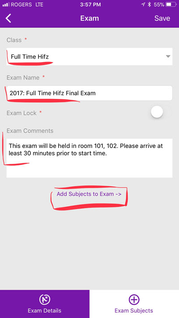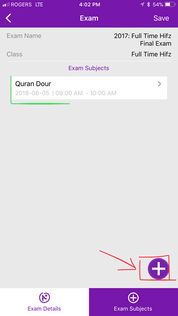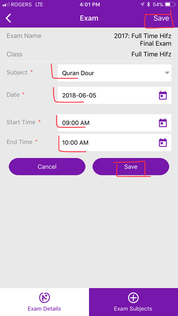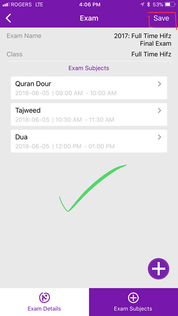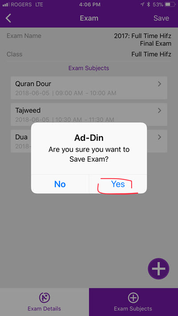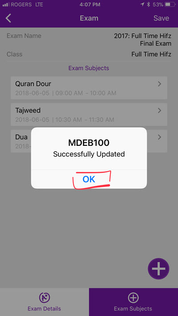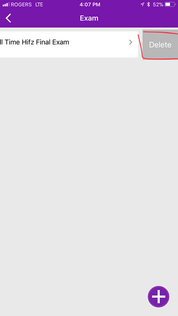| Depending on your Role you can Add/Edit the Exam, please refer to introduction section for permission matrix.
To Add the Exam, - Navigate to Madrasah > Admin Portal > Exam
- Tap on + (Plus sign)
|
| - Select the Class
- Give a meaningful name for the Exam i.e. 2018: Full Time Hifz Final Exam (so like Year: Class & Exam Type)
- Enter the description for the Exam, this will be visible to Parents, Students and Teachers.
- Exam Lock
- ON: Teachers can NOT modify Exam Marks, This is desired state, release the lock during or after exam when you want teacher to update the marks
- OFF: Teachers can modify the Exam Marks for this exam.
- Tap on Add Subjects to the Exam
|
| - You will be switched to Exam Subjects tab at the bottom right corner.
- Here we will add the Subjects, Date & time of Exam.
- Tap on + button
|
| - Select the Subject
- Date of Exam for this subject
- Start and End Time
- Tap on Save
|
| - Tap on + Sign again to add more subject to this exam for this Class
|
| - When done adding all the subjects to this exam for this Class tap on Save on top right corner
|
| - When prompted Tap on Save
|
| |
| - You have successfully Added an Exam, relevant subjects and the date and time for the Exams.
- Immediately an email and Push notification will be sent out to the Teachers, Parents & Students of this Class of a new scheduled Exam.
New Exam Scheduled Notification Template
Hi {{{Name}}},
Please be advised that the {{{ExamName}}} for {{{Class}}} is now scheduled on {{{Date}}}. Please review the complete schedule in Ad-Din Mobile app or login to Ad-Din Web Portal.
“Powered by Ad-Din App” |
|
|