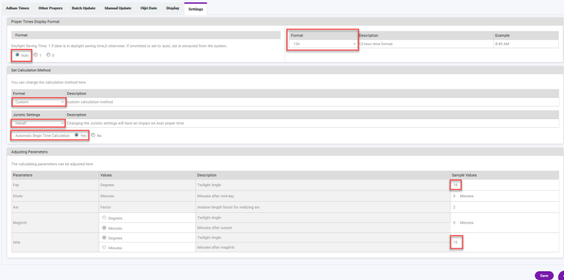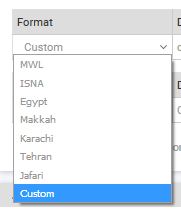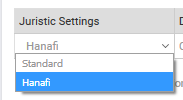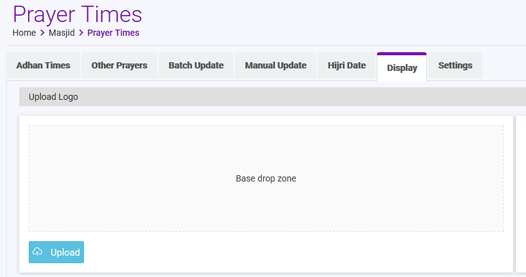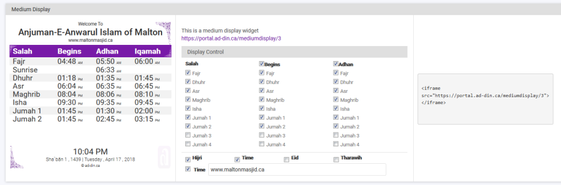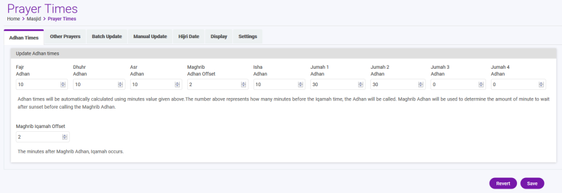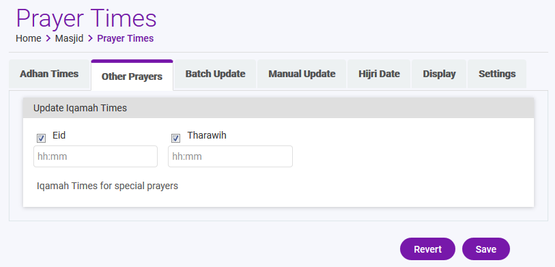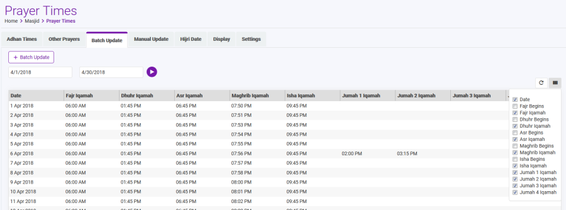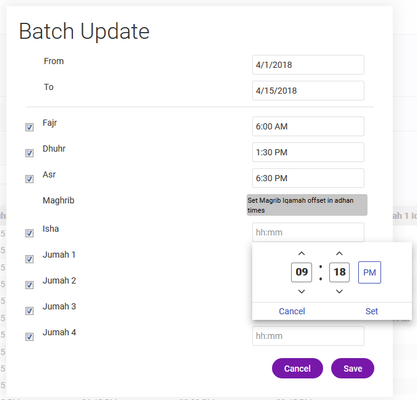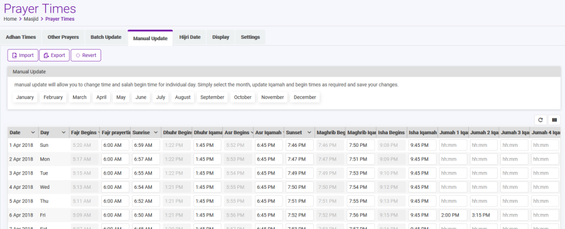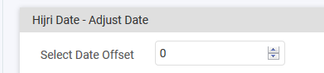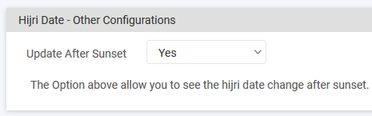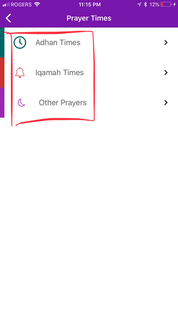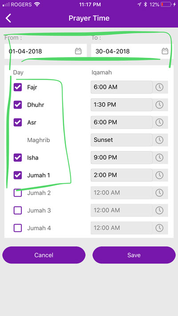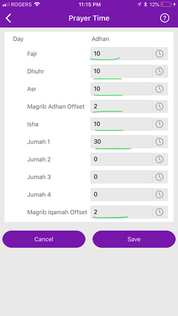- Estimated time to complete: 15 Minute
- Difficulty: Easy
- Prerequisites:
- Masjid account is approved.
- Your account has Masjid Admin rights.
Introduction
- Prayer times are the first thing Masjid Admin has to setup.
- If setup correctly Ad-Din Mobile & Web App will provide the most accurate prayer times to congregants from our state of the art Mobile App "Ad-Din"
- Masjid Admin has to setup the main Juristic settings once from web portal, thereafter manage it all from either Web or Mobile app.
- Ad-Din Mobile & Web App allows the Masjid Admin to either Batch or Manual update the prayer times. This includes the Begin, Adhan & Iqamah Times.
- Ad-Din Mobile & Web App also includes the special prayer times such as Eid & Tarawih during Ramadan. Once setup congregants will be able to see these times for your masjid on this app.
- Ad-Din Mobile & Web App allows to schedule up to four Jumah.
- Masjid Admin can control Hijri date from the Web Portal
- Masjid Admin can control the display of every prayer times Begin, Adhan & Iqamah times either on Web or Mobile or large LED/LCD screen if you masjid have one.
- Note: since we cache the prayer times on home screen it is advisable to have the prayer times uptodate at least a day prior. For example, if from tomorrow the Dhuhr is at 1:30pm ensure you apply that change as soon as possible at least 1 day ahead as the caching on devices home screen only updates nightly.
Here are the Prayer Times settings, and from where you can manage them.
Prayer Times Setting | Mobile | Web |
Settings Go to portal.ad-din.ca and login using your Masjid Admin Account. From Masjid > Prayer times click on Settings tab on the last. This is the most crucial page for prayer times, so start with this and follow through rest of the settings in order. It will hardly take 15 min once to learn and than you can continue to manage form your mobile. Provided your account have Masjid Admin rights.
Settings tab configuration are the first thing you have to setup its simple and easy, and you only have to do this once for good. We have highlighted and explained below the items you will be required to setup
Note: Remember you only have to set this once, but As soon as possible else congregants will have wrong prayer times. If you are the Admin and setting this up for the first time, ensure to log out of the app and log back in than pull the home screen down till you see its refreshing, observe the times and ensure its right as your congregants and followers of this masjid will see this time.
If you don't see correct times as you updated contact our support and we will be happy to help you.
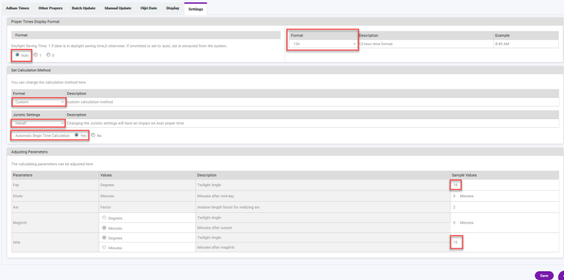
DST: Setup your DST settings in most cases you will keep it to Auto
Format: Choose the time format, most would choose 12h
Calculation Method
Format: choose from below available methods. You can also set your custom angles for Fajr and Isha, rest are calculated automatically for you.
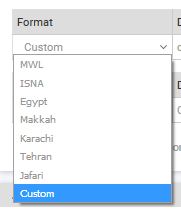
Juristic Settings: Changing the Juristic settings will have an impact on Asar prayer time. By default Standard would be selected.
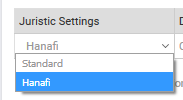
Adjusting Parameters
These settings are only used if you have selected the Custom Calculation method. In most cases you only need to input the Fajr and Isha Angle i.e. in Toronto Fajr Angle used is 18 degree and Isha 15 Degrees.

Ensure to Save the settings and remember you only have to set this once, but As soon as possible else congregants will have wrong prayer times. |
| √ |
Display
Display tab is an important tab, the display of prayer times on mobile, web, embded tables, LED/LCD screen are controlled from here. So take few min to properly set this up and validate the desired settings on your Ad-Din mobile & Web.
Note: There is a small bug we are currently fixing, on this screen. If you have signed up for a new masjid the prayer time table on mobile and web portal will not reflect till you simply uncheck any prayer time table one of the check box, save it and than tick it back again and save again.
Upload Logo is the first section of Display settings page. We recommend the logo be square and 300x300pixel and 100dpi.
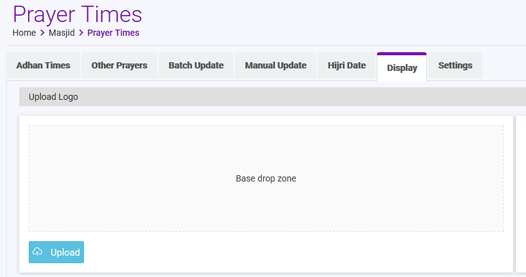
Secondly upload the Masjid image 137h x 920w pixel. 100 dpi preferred. A good image from a good mobile camera would do as well.
Thirdly we have the Small Display, Medium Display, Large Display and Mobile Display settings which are pretty much self explanatory, each display has its own URL and embed code, you can use the embed code to embed these tables in your website. Or other places on the web.
The Dedicated URL can be used to display these prayer tables on LED/LCD screen if your masjid has one. And the checks control what times and columns shows up on these displays. The Hijri date checkbox will hide the Hijri date, so do the Eid, Tarawih, Time and URL will do. Edi, Tarawih and Hijri date will come from the respected tabs on the display settings page.
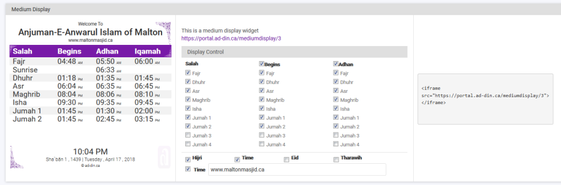
The large display has two extra controls which shows the linked Madrasah events on Large LED/LCD screen if you have any in your masjid/madrasah. If there are multiple events in the Masjid/Madrasah you can set the scrolling speed i.e. 7 seconds.
Ensure to save your settings. Move on to setting up Adhan Times now. |
| √ |
Adhan Time
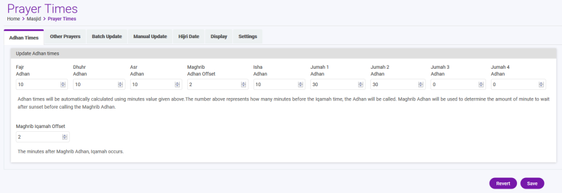
Adhan times will be automatically calculated using minutes' value given above. The number above represents how many minutes before the Iqamah time, the Adhan will be called. Maghrib Adhan will be used to determine the amount of minute to wait after sunset before calling the Maghrib Adhan. Maghrib Iqamah Offset is minutes after Maghrib Adhan, the Iqamah occurs. | √ | √ |
Other Prayers
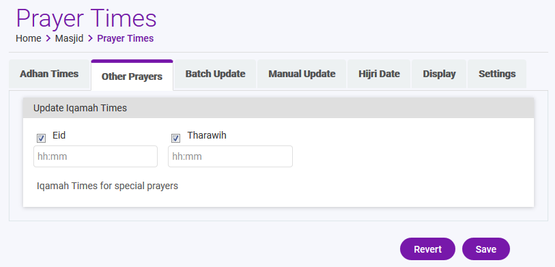
Simply check Eid 3-4 Days prior and enter the time when the Eid prayer will be performed, it will begin to appear on the prayer time table on the app.
Similarly check the Tarawih 2-3 days prior to Ramadan begins and enter the time when the Tarawih will begin daily during Ramadan. If time changes, feel free to update at least a day prior. It will begin to appear on the prayer time table on the app. |
| √ |
Batch update
In most cases you will use this to update your Masjid Prayer times. And it's the most recommended method to avoid any human errors.
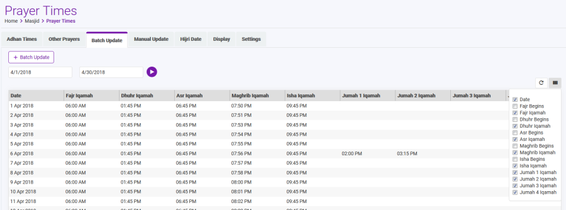
You can select the start and end date and click on play button to see what are the current times in database for your masjid. To update click on + Batch Update
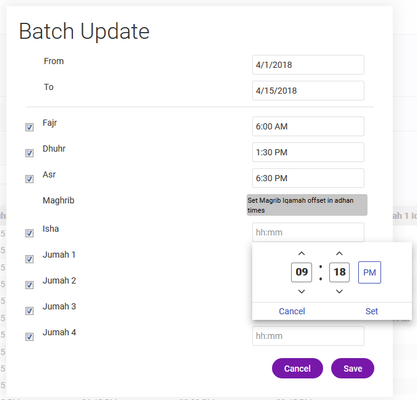
Batch update allows to update the Iqamah times between the date. And as you already know the Adhan time is calculated from Iqamah times i.e. if Iqmaha is at 1:30 pm and Adhan offset is 15 min, Adhan time will be 1:15 pm. So when doing the batch update keep this in mind.
If you have the full yearly set calendar you can do this once and set back and relax let Ad-Din solution work for you. | √ | √ |
Manual Update
We recommend to use the Batch update method described above its very simple and easy and achieves the same goal as manual.
Manual update will allow you to change time and salah begin time for individual day including rest of the times. Simply select the month, update Iqamah and begin times as required and save your changes.
Note: You can not change the Begin times if on settings page you have "Automatic Begin times set to > Yes"
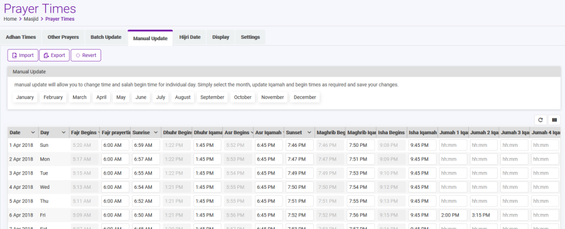
Using the other method is easy but we do have import/export operation using a csv file at your disposal, which is more complex and requires some expertise. If you ever plan to utilize that we recommend you add few data manually than export so you get some sample data to work with. |
| √ |
Islamic Date Date
The Islamic Date page will allow you to adjust the Islamic date. The Islamic (Umm Al-Qura / Hijri) calendar varies by 1 or 2 days from country to country.
In order to obtain the exact same Islamic date as in your current location, please refer to this article to select the relevant calendar "Umm Al-Qura or Hijri (Date offset only available in the "Hijri Calendar" Selecting Islamic Calendar in Ad-Din Solution

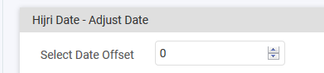
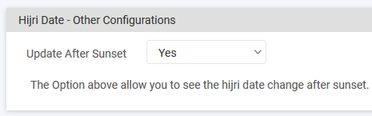 |
| √ |
Updating prayer times from Mobile
Once you have setup the Main settings and Display page from web all you need to do is manage the Iqmah times from the mobile app.
You require Masjid Admin rights to update the Prayer times. If your masjid prayer times are constantly wrong you can submit the ticket at our support portal and we will reach out the Admin. |
Go to Masjid > Admin Portal > Prayer Times | To update Iqamah Times tap on Iqamah times and select From and To Date and check the prayer for which you want to update the times. When ready click on Save. Validate the prayer times under Masjid > Prayer times (PS outside the Admin Portal) | To update the Iqamah negative offset tap on to Adhan time and setup the negative offset from Iqamah times i.e. before how many minutes from Iqamah the Adhan should be called. In most cases you would do this once for good as well. |
| | |