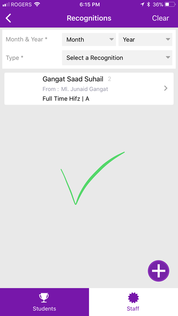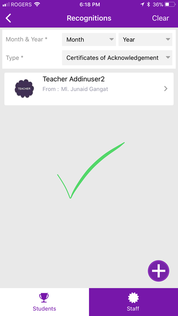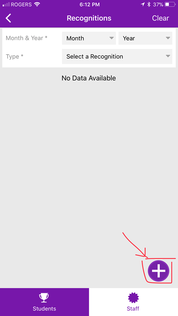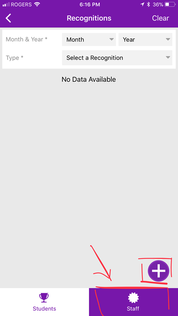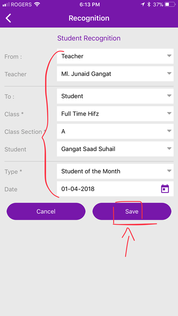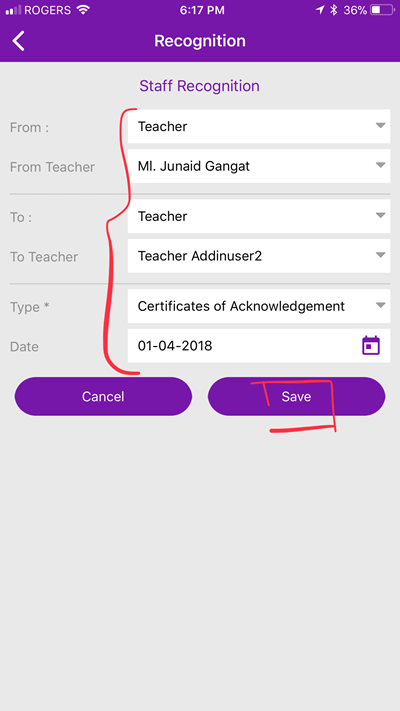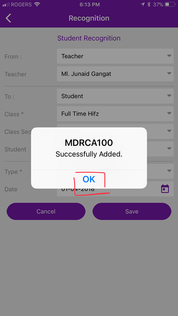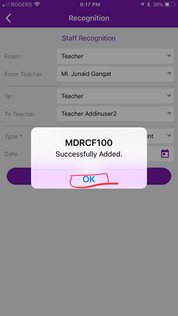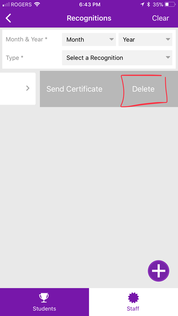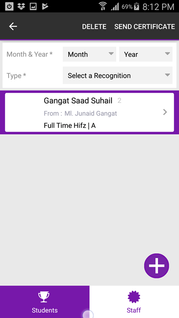View Recognitions
- You can view the Recognition if you have any Madrasah Role Based User permission, such as Admin, Teacher, Student or Parent.
- Navigate to Madrasah > Admin Portal > Recognitions
- By default, you will land of Students Recognition screen, you will be displayed all the Recognitions your Madrasah Admin has added, you can further refine by available filters.
- You can switch to Staff Recognition screen with a simple tap on "Staff" tab, you will be displayed all the Recognitions your Madrasah Admin has added, you can further refine by available filters.
Student Recognitions
Teacher Recognitions
Add Recognitions
- Your account must have Madrasah Admin rights to perform this activity.
- Navigate to Madrasah > Admin Portal > Recognitions
- By default, you will land of Students Recognition screen and you will be displayed all the Recognitions your Madrasah Admin has added, depending on the recognition you want to add follow below steps.
- Tap on to + icon in bottom right corner
Add Student Recognitions
Add Teacher Recognitions
Tap on + icon in the bottom right corner
Tap on + icon in the bottom right corner
Fill in the required details and tap on Save. for example, Add Recognition from a Teacher to Student. Select the From Teacher Name from dropdown and select the To Student Name (for which you will need to select the Class, Class Section from the dropdown). Select the Recognition type and date of recognition.
Fill in the required details and tap on Save. for example, Add Recognition from a Teacher to Teacher. Select the From Teacher Name from dropdown and select the To Teacher Name from the dropdown. Select the Recognition type and date of recognition.
Tap on OK, upon successful addition.
Tap on OK, upon successful addition.
Done. You have Successfully Added your Student Recognitions to your Ad-Din Madrasah Account.
Done. You have Successfully Added your Teacher Recognitions to your Ad-Din Madrasah Account.
- Though the certificates are sent automatically upon adding, you can resend them by simply by swiping right to left on IOS (Apple) of tap on hold on Recognition in Android and tap on Send Certificate. (PS sometime it may end up to your SPAM if you have not whitelisted out sender email address )
- Repeat above steps to add more Recognitions.
Delete Recognitions
- Your account must have Madrasah Admin rights to perform this activity.
- Navigate to Madrasah > Admin Portal > Recognitions
- By default, you will land of Students Recognition screen and you will be displayed all the Recognitions your Madrasah Admin has added, you can switch to Staff Recognition by tapping on Staff at bottom right corner.
- To delete the Recognitions from IOS simply swipe from right to left to Delete than tap on Delete. To delete the Recognitions using Android Tap & Hold on the Recognitions you want to delete and tap on Delete.
To Delete from IOS (Apple) swipe right to left
To Delete from Android tap & hold
Edit the Recognitions
- Your account must have Madrasah Admin rights to perform this activity.
- Navigate to Madrasah > Admin Portal > Recognitions
- By default, you will land of Students Recognition screen and you will be displayed all the Recognitions your Madrasah Admin has added, depending on the recognition you want to Edit follow below steps.
- To Edit the Recognitions from IOS or Android simply tap on the Recognition.
- You will get the edit page where you can update and Save the Recognitions Details.