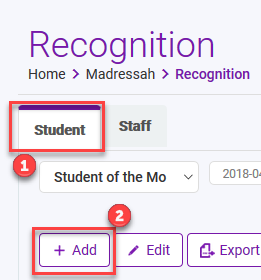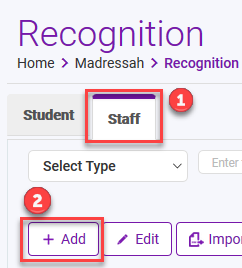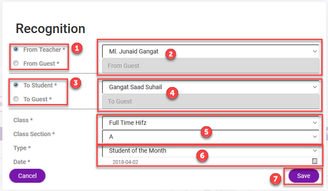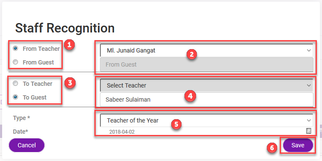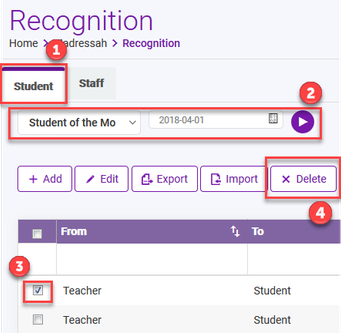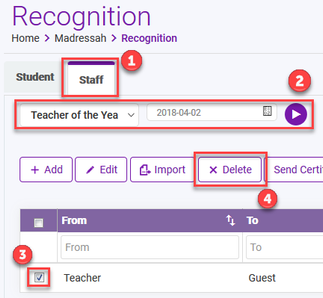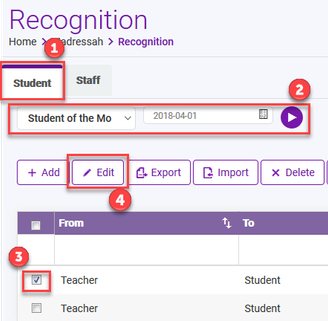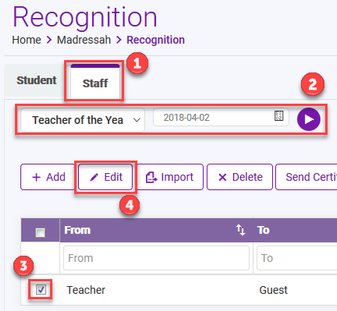To Add Recognitions from a web portal, follow below steps.
Recommended browsers are latest version of Google Chrome and Firefox.
View Recognitions
- You can view the Recognition if you have any Madrasah Role Based User permission, such as Admin, Teacher, Student or Parent.
- Navigate to Madrasah > Admin Portal > Recognitions
- By default, you will land to Students Recognition tab, select the Recognition type and Date > than click on play button. You will be displayed all the Recognitions your Madrasah Admin has added; you can further refine by available filters.
- You can switch to Staff Recognition screen with a simple click on "Staff" tab, select the Recognition type and Date > than click on play button. You will be displayed all the Recognitions your Madrasah Admin has added, you can further refine by available filters
Add Recognitions
- Your account must have Madrasah Admin rights to perform this activity.
- Navigate to Madrasah > Admin Portal > Recognitions
- By default, you will land of Students Recognition screen and you will be displayed all the Recognitions your Madrasah Admin has added, depending on the recognition you want to add follow below steps.
- Click on Add button & fill in the required fields as desired.
- Click on Save when done
Add Student Recognitions
Add Teacher Recognitions
- Done. You have Successfully Added your Recognitions
- Though the certificates are sent automatically upon adding, you can resend them by simply clicking on Send Certificate button. (PS sometime it may end up to your SPAM if you have not whitelisted out sender email address )
- Repeat above steps to add more Recognitions.
Delete Recognitions
- Your account must have Madrasah Admin rights to perform this activity.
- Navigate to Madrasah > Admin Portal > Recognitions
- By default, you will land to Students Recognition tab, select the Recognition type and Date > than click on play button. You will be displayed all the Recognitions your Madrasah Admin has added; you can further refine by available filters.
- You can switch to Staff Recognition screen with a simple click on "Staff" tab, select the Recognition type and Date > than click on play button. You will be displayed all the Recognitions your Madrasah Admin has added, you can further refine by available filters
- To delete the Recognitions from Ad-Din Web Portal simply select the Recognitions and click on Delete button.
- Click on Yes when prompted.
Delete Student Recognitions
Delete Teacher Recognitions
Edit Recognitions
- Your account must have Madrasah Admin rights to perform this activity.
- Navigate to Madrasah > Admin Portal > Recognitions
- By default, you will land to Students Recognition tab, select the Recognition type and Date > than click on play button. You will be displayed all the Recognitions your Madrasah Admin has added; you can further refine by available filters.
- You can switch to Staff Recognition screen with a simple click on "Staff" tab, select the Recognition type and Date > than click on play button. You will be displayed all the Recognitions your Madrasah Admin has added, you can further refine by available filters
- To Edit the Recognitions from Ad-Din Web Portal simply select the Recognitions and click on Edit button.
Edit Student Recognitions
Edit Teacher Recognitions
- New window will popup with Recognitions details for you to edit
- Click on Save when done.