This article will explain all about the “Last Seen” Status in User Management (Admin Portal)
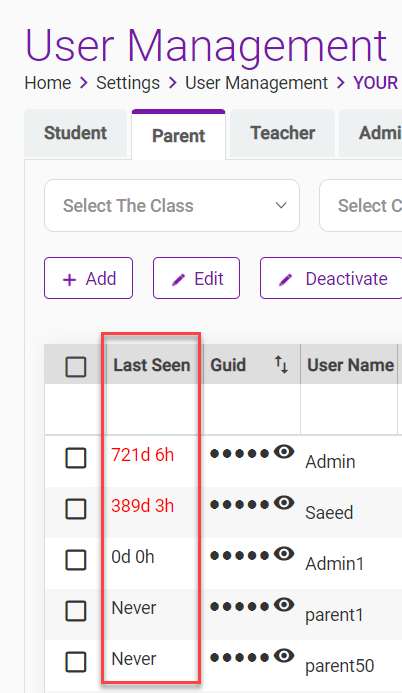
DO NOT Assuming the Ad-Din’s utilization based on the ‘Last Seen’ status is not ideal. The “Last Seen” status is merely for analysis only. Refer to the guide below. |
Last seen column under User Management indicates when was the user last logged in to Ad-Din web portal i.e. https://portal.ad-din.ca or Ad-Din Mobile App was opened by a user.
If a status shows i.e. in above example 0d 0h, means a user was logged in to Ad-Din from either web portal or Mobile App just a moment ago.
If a status shows i.e. in above example Never, means a user never logged in to Ad-Din from either web portal or Mobile App since the inception.
If a status shows i.e. in above example 721d 6h, means a user was logged in to Ad-Din from either web portal or Mobile App 721d 6h ago.
Let’s understand how the Last Seen Status has impact on user communication. In Ad-Din we have two Channels for Communication.
If a user’s email is verified regardless of Last Seen status email communication will be sent outside of the App or Web portal login of a user.
If a user is comfortable and happy with Automated Transnational and custom email communication instead or checking it on the Ad-Din App or Web portal they may Never login to App or Web, that means the Last Seen status of a user will be Never.
Despite Last Seen is Never, a user is still fully connected via Ad-Din solution's email communications. |
When the account is created a user is sent and email to verify the email address by simply clicking on a link). |
For Ad-Din Automated Transnational and custom Push Notification to work user must download and Install Ad-Din App.
Once user is logged in to the Ad-Din App, regardless user opens up the Ad-Din App or not a Push Notification will still flow from Ad-Din. The Last Seen status is only updated if user opens the Ad-Din App or logs in from web portal.
If a user is comfortable and happy with Automated Transnational and custom Push Notifications that appears on user’s screen similar to Text Message. User May not open Ad-Din App or login to web portal for quite long time, that means the user Last Seen status of a user can be quite large i.e. 721d 6h.
Despite user open the Ad-Din App or not, so long is logged-in once the Push Notification still flows and a user is still fully connected via Ad-Din solution's Push Notifications. |
The difference between push notifications and text messages |
The content by label feature displays related articles automatically, based on labels you choose. To edit options for this feature, select the placeholder below and tap the pencil icon.
|