
Now that we have some background on what Ad-Din has to offer with PFW lets setup your organizations website.
Ok so let's get started.
Activating PFW for your organization with your Ad-Din's Admin account is one click away. Depending on what you want to use activate either Masjid and/or Madrasah website. 
You can simply merge the Masjid and Madrasah website to make it look like a single website.
If you have one Public facing subscription you can run both Masjid and Madrasah site merged without needing another subscription.
If you want to run them separated than two separate subscriptions are required, i.e. one for Masjid and one for Madrasah .
Now to merge the two sites simply click on Home on Website from Left Menu. And ensure the Masjid is selected, than click on Manage Organizations, notice only one box with Masjid details showing up prior to merging. 

Click on Link a Madrasah, Select the Madrasah you will only see the one you are administrator of. 
Review the details and click on accept and request. 
You will get this prompt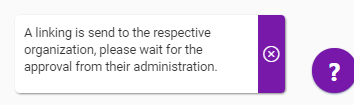
X out of the popup box now and switch the organization to Madrasah now from top right corner. 
You should see this message
Click on Manage Organization and Click on Accept. 

Click on Accept and Link
You should now see two organization linked togather, now the content of both will appear on a same page. 
You are done merging the two website. The URL will remain of the Masjid, if the request came from Madrasah than the Madrasah URL will supersede.
To detach the site Simply click on Manage Organization and click on Unlink the Merged Organization. And the two sites will be independent again keeping the content intact. 
Next is to purchase the full subscription for site to be released for public viewing. 
You will need to enter your credit card details of if paying by invoice/Check update the payment method first. In case of organization assigned subscription you may not need to update anything here. Please speak to Ad-Din support if unsure.
Secondly you will need one or two administrators Yearly or Monthly subscription to manage the website so increase the yearly subscription count by number of Administrators needed. This will in turn generate the invoice and will be charged to the payment method selected.
Than click on Subscribe now on Ad-Din Public Facing Webpages (PFW) and this will generate second invoice and will be charged to the method selected.
Once the subscription payment is cleared the site will become active for public viewing. 
From the Menu click on Website and select Masjid or Madrasah Website and being to fill the basic details of your organization

Enter 1-3 emails address, these email address will be notified of any enquiry submitted from the web portal contact us page.
Choose your site Subdomain shorter the better to easily remember
Prayer times are crucial component and must be accurately populated regularly. You can follow below knowledge base articles to configure prayer times for your website.
Ad-Din offer YouTube and Mixlr channels embedding. Grab your channels embed code and follow below guide to enter them on Ad-Din.
To paste the embed code simply go to Live Streaming from the Left Menu and click on edit icon paste the embed code and you are done. The live channel will now be available from both mobile and web. 
Marriage Service, Funeral Services, Donations, Madrasah Policy, Admission requirements, parking info etc are considered a "Service Pages". You can create the relevant service pages from either Masjid or Madrasah. Once the Service pages are added they will appear on the Web as well as the Mobile app to users who has set your organization as the home Masjid or Home Madrasah. 

To create the free flow Service page, is quite simple. Once navigated to Introduction & Services click on 
Simple fill the content of choice and click on Publish and the Service page is now listed on mobile and will be available on Web as well can be linked the menu item. 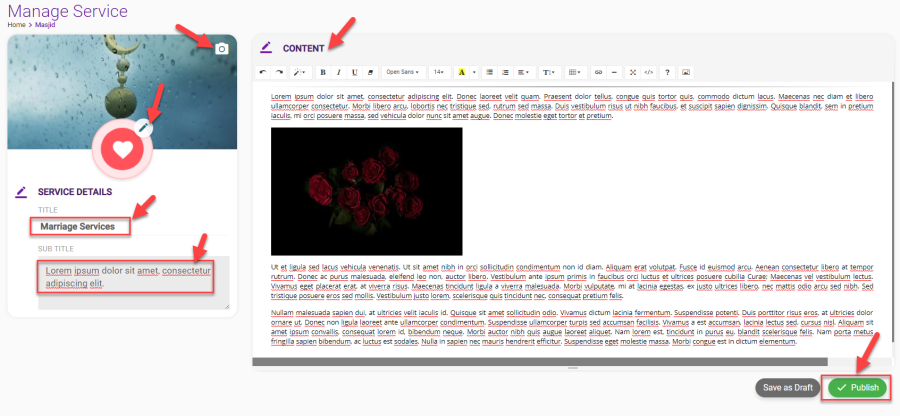
There are no limit of number of service pages but keeping them light and concise will get the best and faster user experience.
All the service pages combined for masjid and madrasah can be displayed as a list using a built in list pages available from the Menu settings.
You can build three level menu for your website. Ad-Din offers 8 fixed listing pages, unlimited external links & unlimited service pages all can have links in menu item. Building Menu is quite self explanatory.
You can link the contents with three choices

Linking a menu item to Listing page. 
One of the Masjid or Madrasah Service page can be setup as the donation page. All you need is your payment gateway URL or an embed code for donations which can be hyperlinked in this service page.
If you have embed code you would want to switch the editor to code view and paste the donation gateway embed code at the end of the line. Than click back on the code view for page to render. Do your alignments and publish the page.
Next is from the left menu go to Settings > Organization > Organization Management > Choose your Masjid or Madrasah and select the Donation page and Save it twice.
You have successfully setup the donation page, this page will now appear in both the mobile and on web as the button. Upon clicking on the link it will take users to the donation gateway.
Upload your organizations logo at least 300px High. 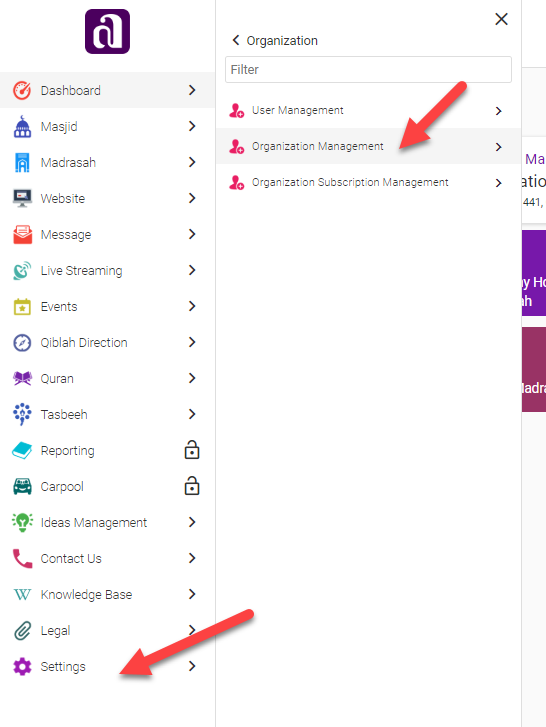

Below are the different content type that changes quite often and will automatically get populated on your organizations public facing website, and are quite easy to add.
Adding a news to the PFW and/or notifying of that news via push notification and email is a simple task.
Go to Messages from the left navigation menu in portal.ad-din.ca or from mobile app tap on Messages. You must be administrator of the organization to compose the new message.
Compose a new message and select the organization you wish to publish the News for i.e. Masjid or Madrasah. Than fill the message content, pick a good image for news and select the target to notify via email and/or push notification. If you don't want to notify simply leave the targets unchecked, just select the "Send as News" and the message will be posted on the website real-time. 

Ad-Din Mobile app has the same flow just on a mobile interface.
To delete the News of the Ad-Din PFW simply delete the news from the News section
Adding Masjid and/or Madrasah events are another self explanatory and simple tasks from either web portal or Ad-Din's Mobile App.
You can create Event from either Web portal.ad-din.ca or Ad-Din Mobile App
From Web Portal simply click on Events from the left menu and click on "Add-New Event" 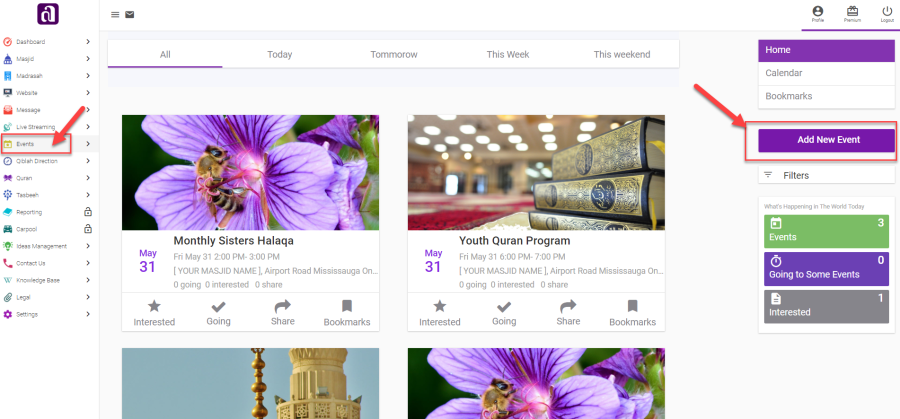
Fill in all the event details, pick a decent picture for the event and Save & Publish.

Picture Gallery can be published from the Mobile only at present using Ad-Din's Mobile App.
Take some good snaps/pictures of the organization and its facilities and resize them to a smaller size and (preferably 800px Wide, Hight can be any)
From Mobile App Go to Masjid > Admin Portal > Gallery > tap on + icon on top right corner, select one by one and enter the picture details to upload it. These images will now appear on mobile and on web as well.
Publishing Madrasah Prorgrams brief summary is a good way to keep your users in the know.
Here is how you will enter the details about the Madrasah programs from Ad-Din's Web portal.ad-din.ca
Select the Program/Class, If you don't have the Class you can add one from the Madrasah > Admin Portal > Class > Add, than come back to Program Details and Subjects.
Select the program and click on Play button.
You should get the + Add button click on it and enter the program details

After Adding the Program Details you will end up on this page, if you have more program details to be populated than click again on the "Program Details and subjects" and repeat above two steps again. 
Recognition are automatically read of the Ad-Din Madrasah portal and displayed on the Web portal.
Recognition are added based on the performance of Student or Teachers. So just to populate the website don't add any recognition.
For Recognition to be created whole Madrasah system must be fully on-boarded with active subscriptions. More details on on-boarding Madrasah module can be learned at https://ad-din.thinkific.com.