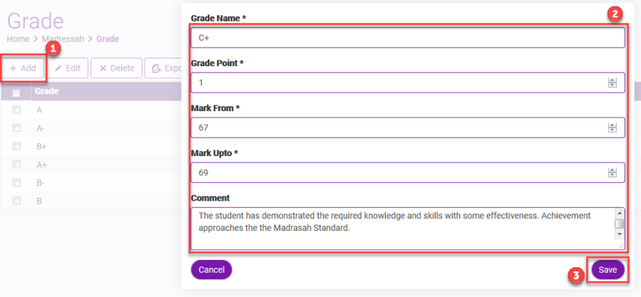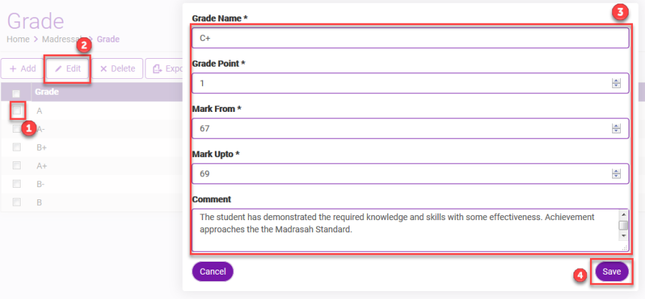Step-by-step guide to View, Add, Edit, Delete Grades using Ad-Din Web Portal
To Add Grades from a web portal, follow below steps.
Recommended browsers are latest version of Google Chrome and Firefox.
View Grades
- You can view the Grade if you have any Madrasah Role Based User permission, such as Admin, Teacher, Student or Parent.
- Navigate to Madrasah > Admin Portal > Grades, here you will be displayed all the Grades Admin has configured for your Madrasah
Add Grades
- Your account must have Madrasah Admin rights to perform this activity.
- Navigate to Madrasah > Admin Portal > Grades
- Click on Add
- Enter the name of the Grades. i.e. A+.
- Enter the Grade Point 1. This field will be utilized in future.
- Enter the Mark from & Mark upto.
- Enter the Comments that best describes this grade.
- Click on Save.
- Done. You have Successfully Added your Grades for that Class.
- Repeat above steps to add more Grades.
Delete Grades
It is highly recommended that you do your diligence in advance than deleting at later point. we recommend to update instead of deleting.
- Your account must have Madrasah Admin rights to perform this activity.
- Navigate to Madrasah > Admin Portal > Grades
- To delete the Grades from Ad-Din Web Portal simply select the Grades and click on Delete button.
Edit Grades
- Your account must have Madrasah Admin rights to perform this activity.
- Navigate to Madrasah > Admin Portal > Grades
- To edit the Grades from Ad-Din Web Portal simply select the Grades and click on Edit button.
- New window will popup with Grades details for you to edit
- Click on Save when done.
Ad-Din
The Complete Solution for Masajid and Madrasah Management.