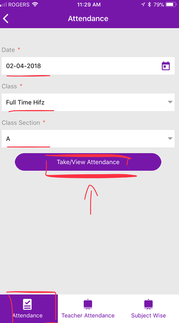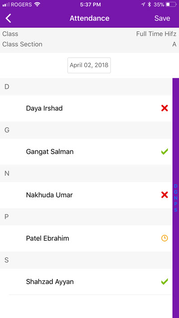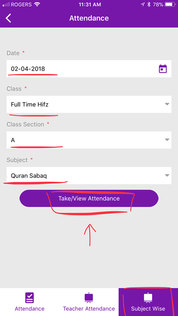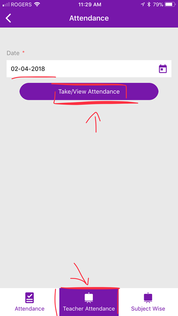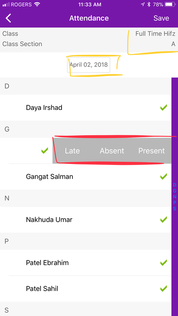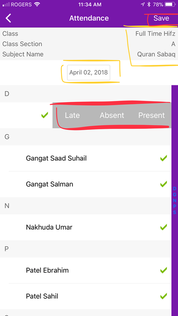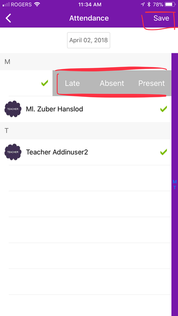Step-by-step guide to View, Add, Edit Attendance using Ad-Din App
View Attendance
- Depending on your Role you can view the Attendance, please refer to introduction section for permission matrix.
- Navigate to Madrasah > Admin Portal > Attendance
- Here you can view
- Student's Class Wise Attendance
- Student's Subject Wise Attendance &
- Teacher's Attendance
Let's start with,
View Student's Class Wise Attendance
To View Student's Class Wise Attendance, | |
You will see the selected date's Class Wise Attendance for the Class Section . |
View Student's Subject Wise Attendance
To View Student's Class Wise Attendance, | |
You will see the selected date's Subject Wise Attendance for the Class Section. |
View Teacher's Attendance
To View Teacher's Attendance, | |
You will see the selected date's Teacher's Attendance. |
Add/Edit Attendance
- Depending on your Role you can Add/Edit the Attendance, please refer to introduction section for permission matrix.
- Navigate to Madrasah > Admin Portal > Attendance
- Here you can Add/Edit
- Student's Class Wise Attendance
- Student's Subject Wise Attendance &
- Teacher's Attendance
Let's start with,
Add/Edit Student's Class Wise Attendance
To add/Edit Student's Class Wise Attendance, | |
You will be given the list of students for the selected Class Section |
Add/Edit Student's Subject Wise Attendance
To add/Edit Student's Class Wise Attendance, | |
You will be given the list of students for the selected Class Section and Subject. |
Add/Edit Teacher's Attendance
To Add/Edit Teacher's Attendance, | |
You will be given the list of teachers. |
Ad-Din
The Complete Solution for Masajid and Madrasah Management.