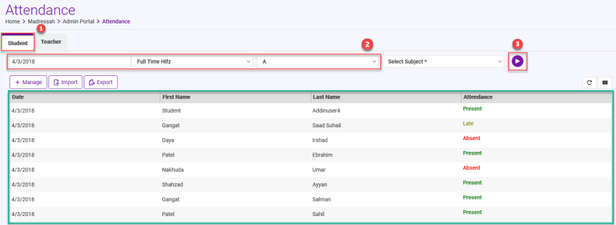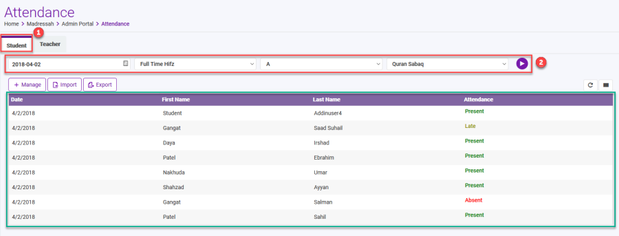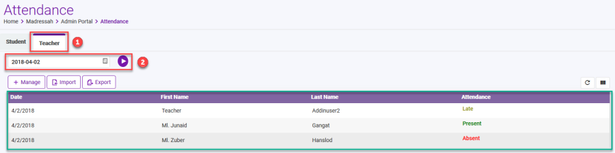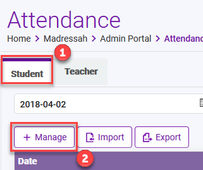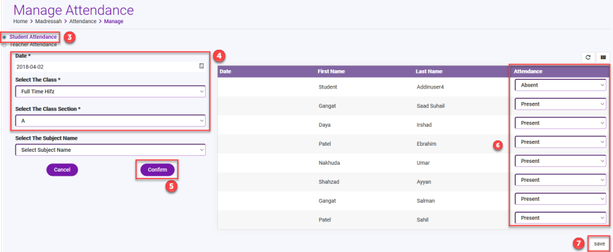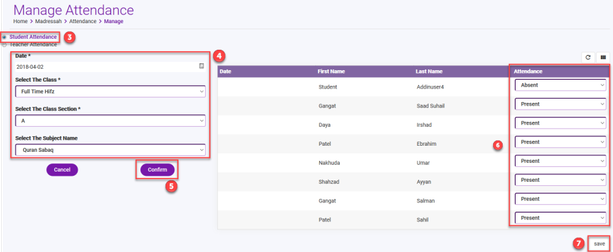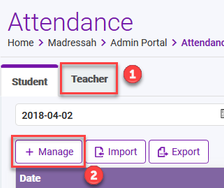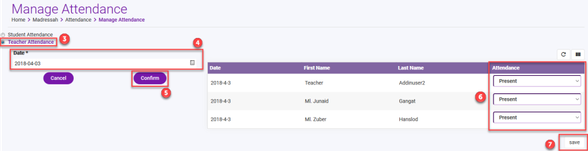Step-by-step guide to View, Add, Edit Attendance using Ad-Din Web Portal
To Add Attendances from a web portal, follow below steps.
Recommended browsers are latest version of Google Chrome and Firefox.
View Attendance
- Depending on your Role you can view the Attendance, please refer to introduction section for permission matrix.
- Navigate to Madrasah > Admin Portal > Attendance
- Here you can view
- Student's Class Wise Attendance
- Student's Subject Wise Attendance &
- Teacher's Attendance
Let's start with,
View Student's Class Wise Attendance
To View Student's Class Wise Attendance, |
View Student's Subject Wise Attendance
To View Student's Class Wise Attendance, |
View Teacher's Attendance
To View Teacher's Attendance, |
Add/Edit Attendance
- Depending on your Role you can Add/Edit the Attendance, please refer to introduction section for permission matrix.
- Navigate to Madrasah > Admin Portal > Attendance
- Here you can Add/Edit
- Student's Class Wise Attendance
- Student's Subject Wise Attendance &
- Teacher's Attendance
Let's start with,
Add/Edit Student's Class Wise Attendance
To Add/Edit Student's Class Wise Attendance, |
Students are marked "Present" on-screen by default when you open the Attendance for marking for a particular day, (PS Students are not marked present till saved) to ease teachers' operation, hence during the morning or Subject wise roll call teacher only have to mark those who are late or absent. |
Add/Edit Student's Subject Wise Attendance
To Add/Edit Student's Class Wise Attendance, |
Students are marked "Present" on-screen by default when you open the Attendance for marking for a particular day, (PS Students are not marked present till saved) to ease teachers' operation, hence during the morning or Subject wise roll call teacher only have to mark those who are late or absent. |
Add/Edit Teacher's Attendance
To Add/Edit Teachers Attendance, |
Teacher's are marked "Present" on-screen by default when you open the Attendance for marking for a particular day, (PS Teachers are not marked present till saved) to ease Admin's operation, hence during the roll call Admin only have to mark those who are late or absent. |
Ad-Din
The Complete Solution for Masajid and Madrasah Management.