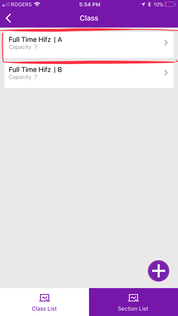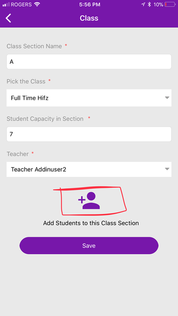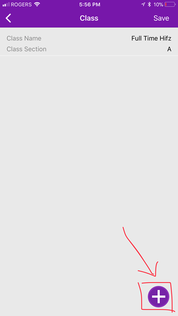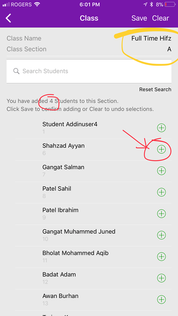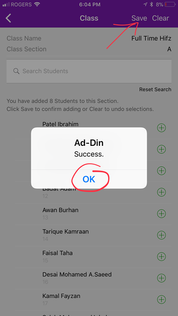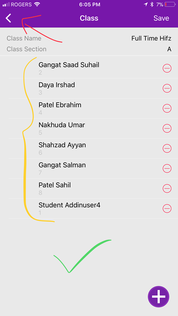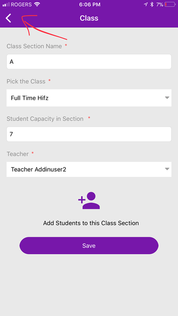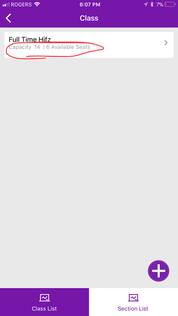Step-by-step guide to Add_Remove Students to Class Section using Ad-Din Mobile App
- After adding a Class Sections, you can add or remove students to it. You can use below sample format for mapping and planning your Class | Class Section | Students.
- As you add students to the Class Section the capacity of that section and overall Class will begin to reduce which will help you locate which section has space available for that Class/program
Class Name
Section Name
Student Name
Full Time Hifz
A
Gangat Saad Suhail
Full Time Hifz
A
Daya Irshad
Full Time Hifz
A
Patel Ebrahim
Full Time Hifz
B
Nakhuda Umar
Full Time Hifz
B
Nakhuda Abrar
Full Time Hifz
B
Shahzad Ayyan
Full Time Hifz
C
Gangat Salman
Full Time Hifz
C
Patel Sahil
Full Time Hifz
C
Patel Ibrahim
Full Time Hifz
D
Gangat Muhammed Juned
Full Time Hifz
D
Bholat Mohammed Aqib
Full Time Hifz
D
Badat Adam
Add Students to Class Section
- Your account must have Madrasah Admin rights to perform this activity.
- Navigate to Madrasah > Admin Portal > Class
- Tap on Section List and tap on a Section to which you want to add Students to.
- Tap on the + User icon as highlighted below
- You will be prompted if there are no students in the Section, simply tap OK than tap on + icon on bottom right corner.
- You will be presented with the list of students available from your Madrasah, tap on + green icon to add them to this Class Section. As you add them the quantity in this Section will begin increase. If you have a long list of students, you can search them by name as well.
- Once ready tap on Save in top right corner, you will get success prompt tap OK.
- And tap < Back arrow. Here you will be displayed with all the previous and new students you added to this Class Section if you are happy with list simply tap < Back arrow. If you have made a mistake, you can simply tap on red – icon to remove the desired student of this Section and tap on Save in top right corner. To add more simply tap on + icon again.
- Simply tap on < Back button again
- Tap on Class List and observe the Class/Program Qty has been reduced.
- Done. You have successfully added students to Class Section
- Repeat above steps to add students to another Class Section
Remove Students from Class Section
- Your account must have Madrasah Admin rights to perform this activity.
- Navigate to Madrasah > Admin Portal > Class
- Tap on Section List and tap on a Section to which you want to add Students to.
- Tap on the + User icon as highlighted below
- Here you will be displayed with all the current students in this Class Section.
- To remove students from this Class Section simply tap on red – icon to remove the desired student of this Section and tap on Save in top right corner.
- To add more simply tap on + icon again. Ensure to Save every time you make a change.
- When done simply tap on < Back button thrice.
- Tap on Class List and observe the Class/Program Qty has been updated as well.
- Done. You have successfully updated student in this Class Section
Ad-Din
The Complete Solution for Masajid and Madrasah Management.