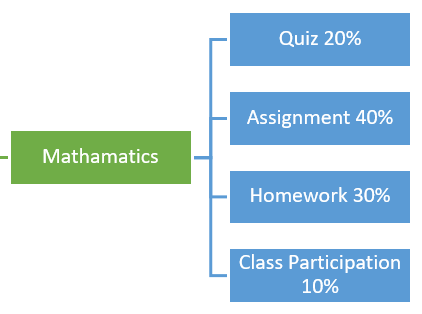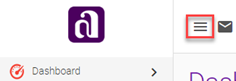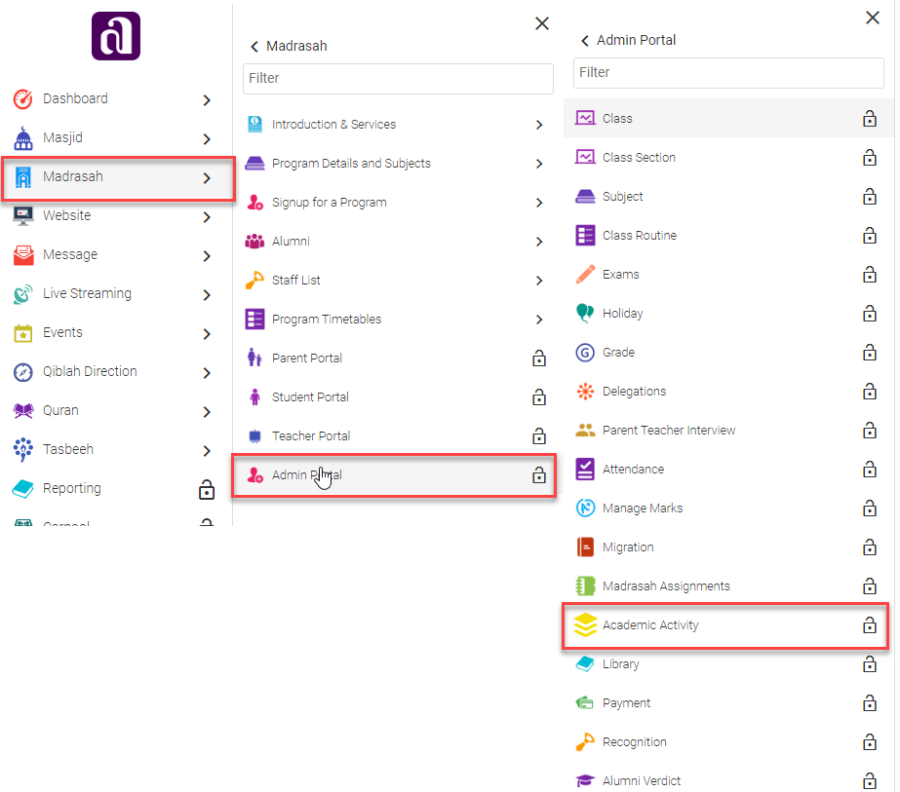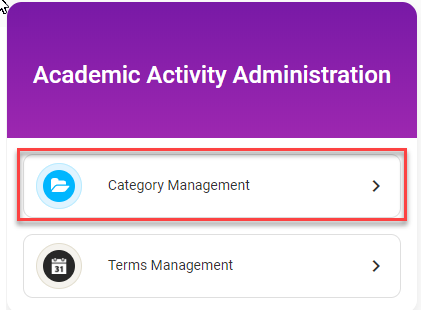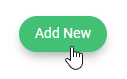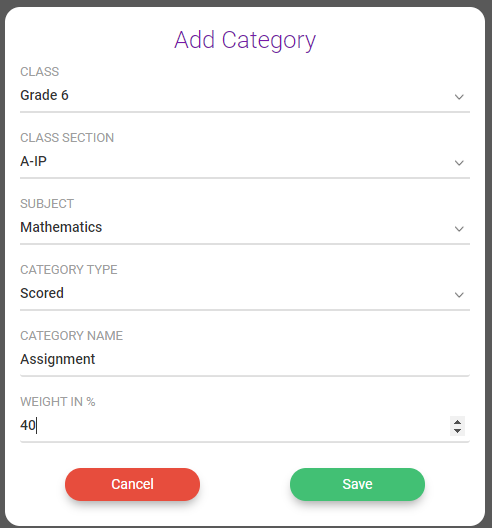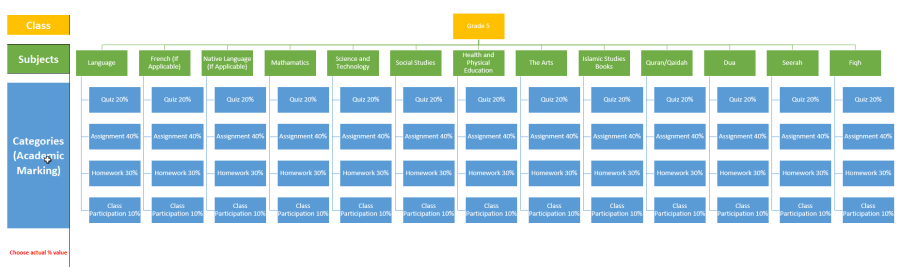Setup Categories
Assessment Categories
Each Subject of a class must have relevant assessment categories such as Assignment, Homework, Quiz, Class Participation, Project etc. Ad-Din Solution has very robust calculation built in to it, use this excel spreadsheet that represent how the calculations are done automatically to meet the Ministry standards. Grade/%Marks are Automatically calculated based on the activities created and marked by teacher against these assessment categories. Final Grade Letter and or % Mark automatically lands on Ontario Education Board provincial report cards. % in below image is just an idea.
- To add the Academic Categories, click on three horizontal lines to open the full menu.
- Navigate to Madrasah > Admin Portal > Academic Activity
- Select the Category Management
- To View the existing categories, select the Class, Section, Subject and Status then click on View Category.
- To Add click on Add New on top right corner
- Select
- Class: Pick the correct Class from dropdown list.
- Class Section: Pick the correct Class from dropdown list.
- Subject: Pick the correct Subject from dropdown list.
- Category Type: Scored / Non-Scored
- Scored: Any activities against this category will be marked as number. i.e. our of 50
- Non-Scored: Any activities against this category will be marked as Yes/No i.e. Completed or Not!
- Category Name: Enter the name of the Category i.e. Assignments
- Weight In %: Enter the weight of this category over other. i.e. 40%
- When ready click on Save
- Repeat step 8) to 11) to add all the categories for each class and its section and for each subject.
- This is one time activity at Organization level.
- Typical Academic Categories mapping would look like this.
Deleting a Category is disruptive. This Action can't be reversed, the associated history of this Category will be lost, instead disable it.
Ad-Din
The Complete Solution for Masajid and Madrasah Management.