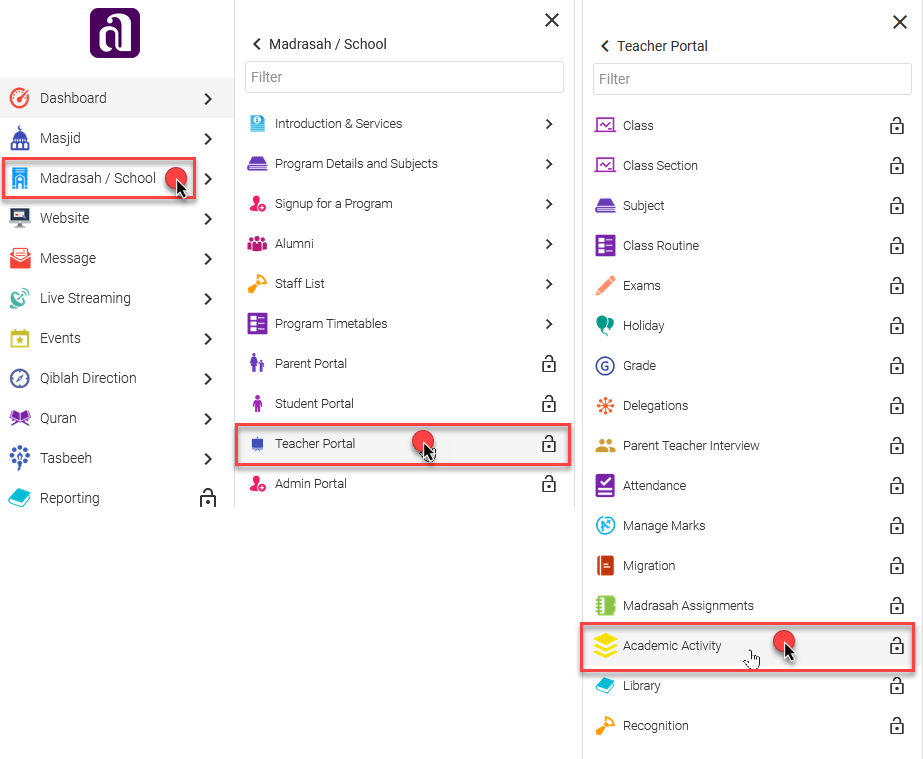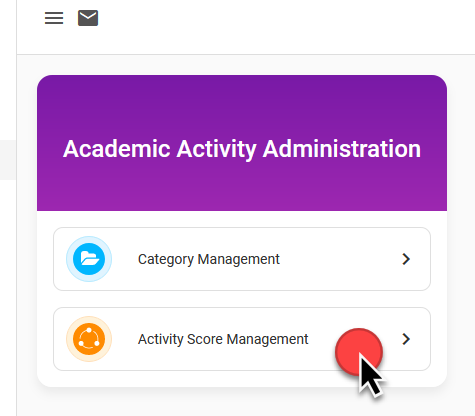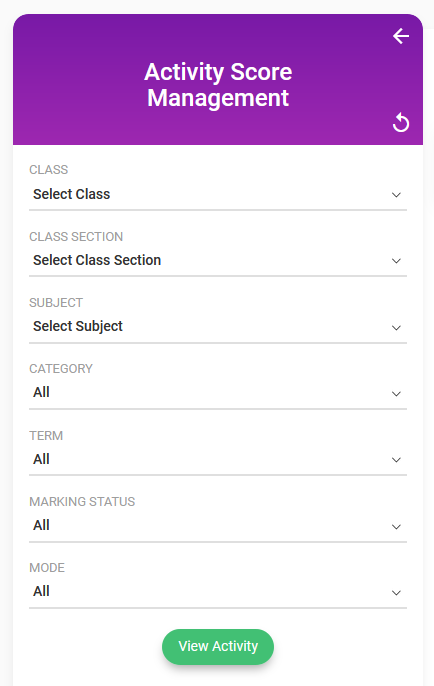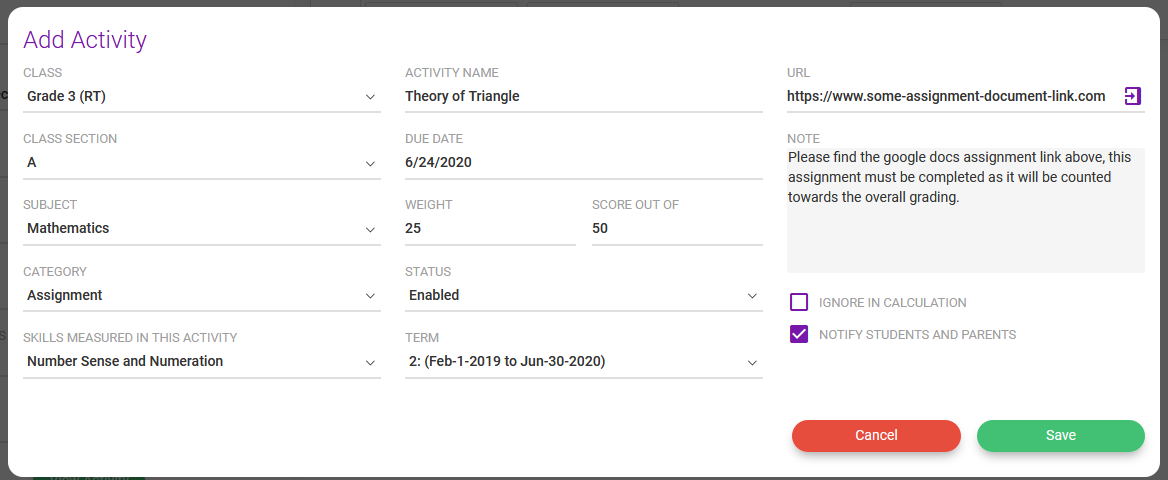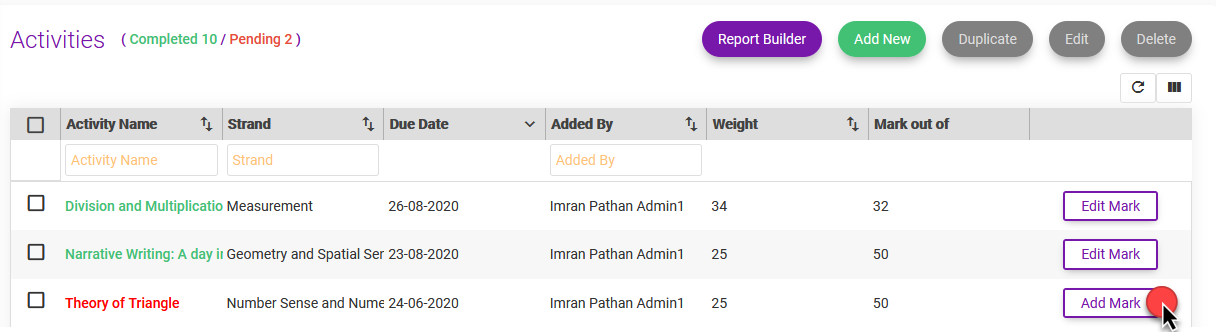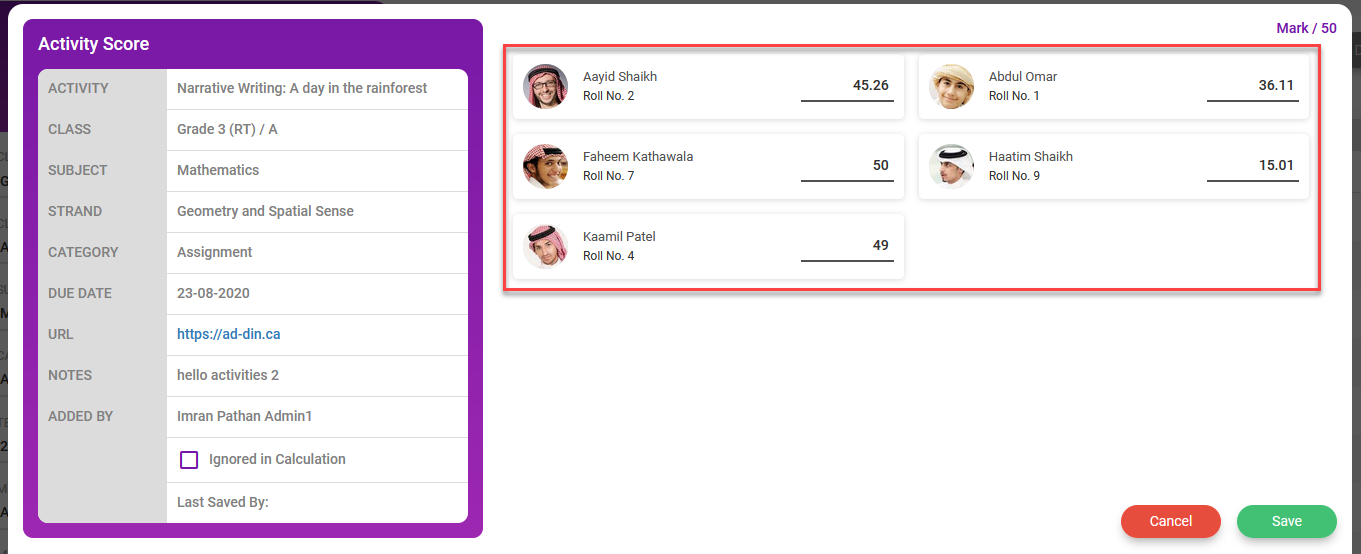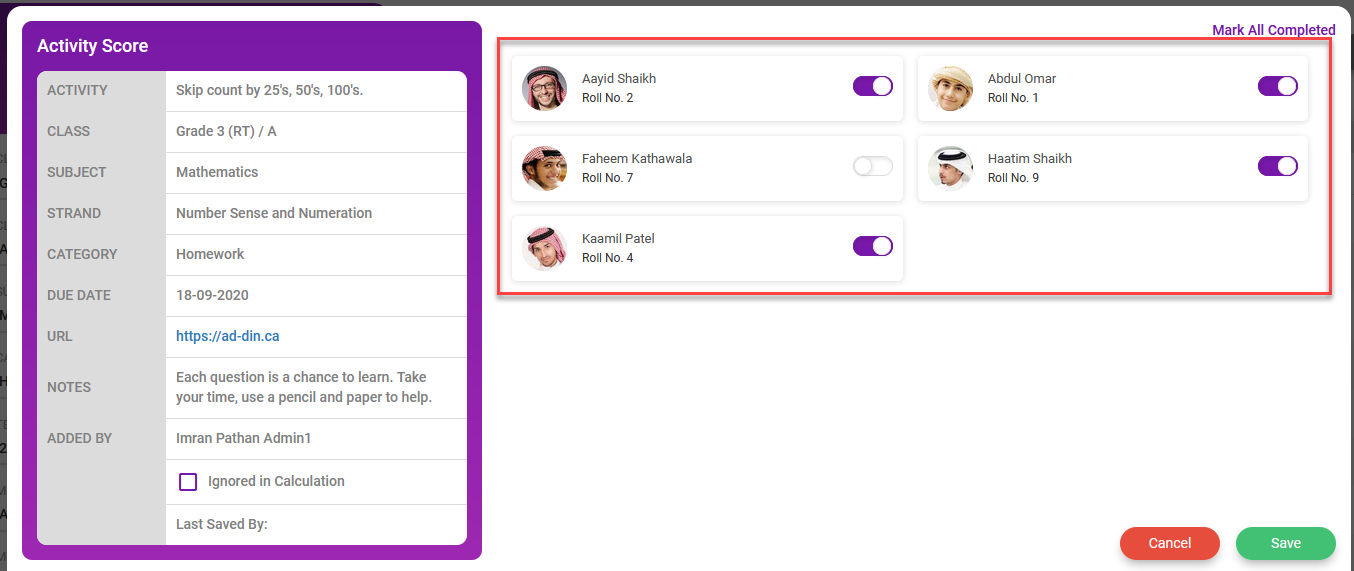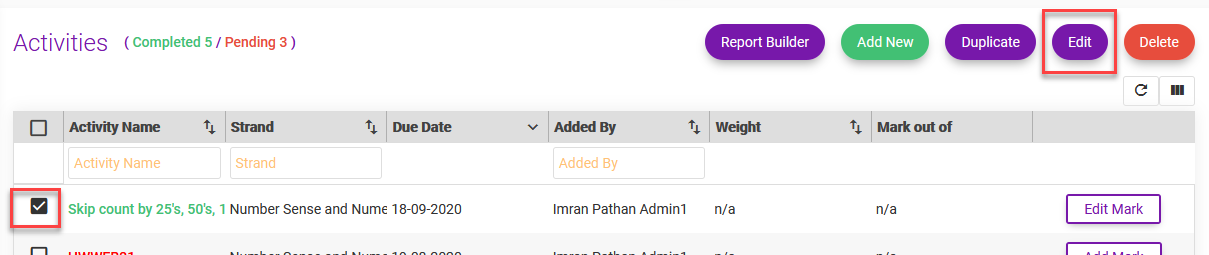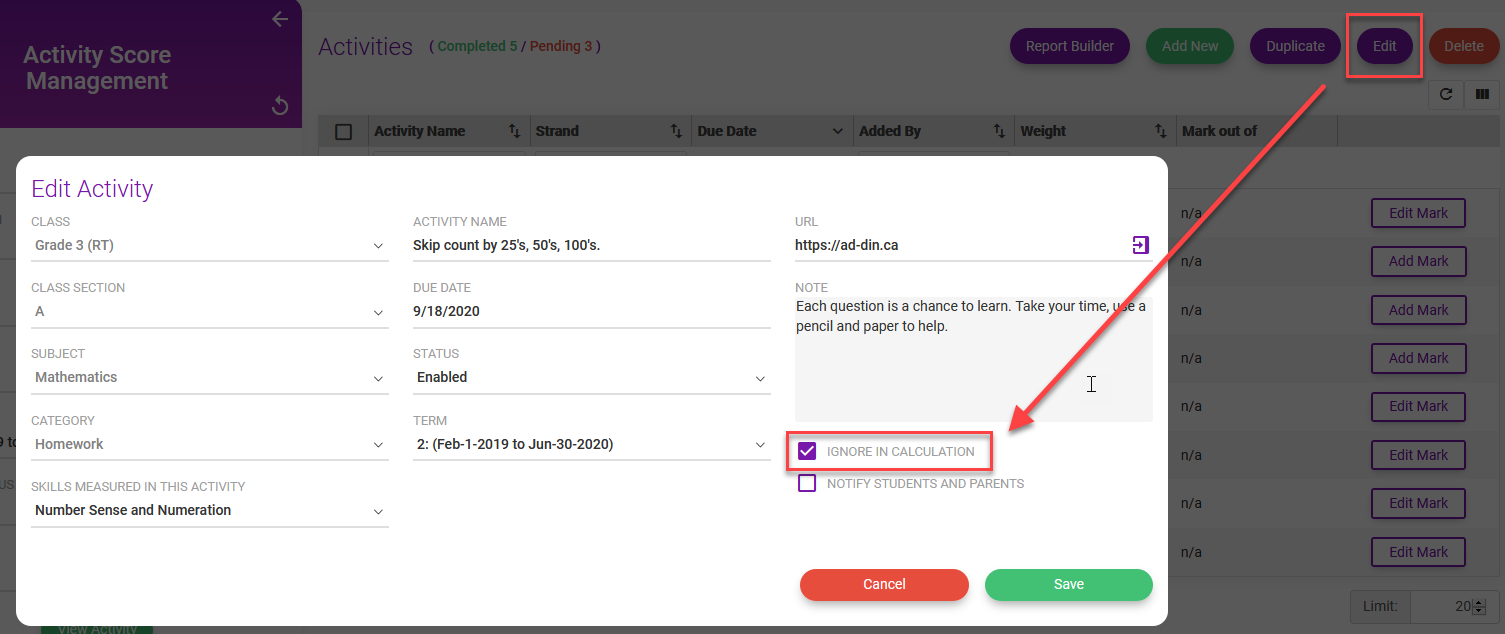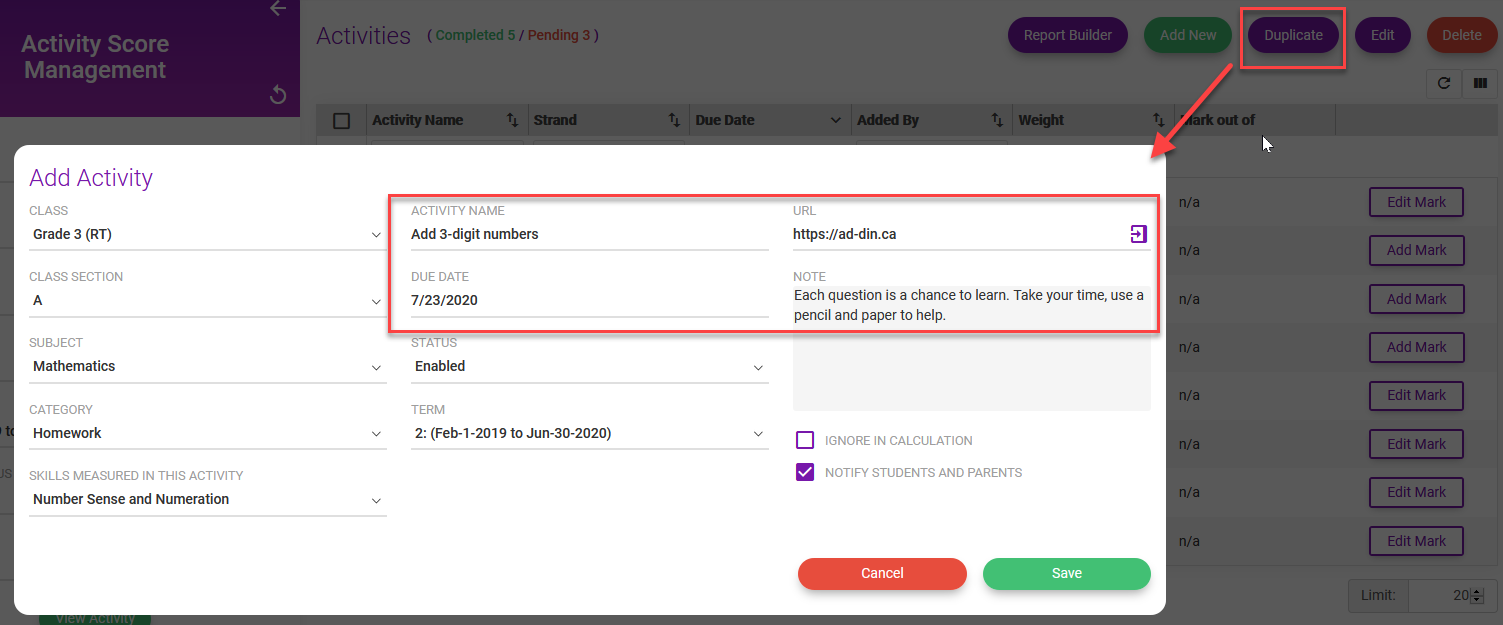Manage Academic Activities from Ad-Din Web Portal
Managing Academic Activities
As a teacher, your normal day to day routine is to teach, assess, evaluate and report on student's performance. Using Academic Activities in Ad-Din you Record, Track, Communicate and Automatically Report on the Grades/%Mark.
This feature can be executed from Ad-Din Mobile, Tablets or Web Portal.
In this article, we will learn how Add & Mark Academic Activities from Ad-Din Web Portal
To learn how to Manage Academic Activities from Ad-Din Mobile App
- Ad-Din Academic feature allows teachers to Record, Track, Communicate and Report on Academic Activities such as Assignments, Quiz, Homework, Projects, Class Participation, etc., for a subject.
- The Subjects are scored based on the weight each category and activities are assigned, the system automatically calculates the Grade based on the marks scored.
- This eliminates Cumbersome paperwork of tracking, scoring and calculating the marks to derive the grade letter, % marks and median.
- If configured properly as explained in this document, the Activities scoring will comply with assessment, evaluation, and reporting in Ontario schools' guidelines.
Let's dive into Adding and Marking Academic Activities.
In this article, we will learn how Add & Mark Academic Activities from Ad-Din Web Portal
- You must be an Admin or Teacher to create and mark Academic Activities.
- Assuming you have downloaded and logged in to https://portal.ad-din.ca
- As a Teacher click on Madrasah/School > Teacher Portal > Academic Activities
- Click on Activity Score Management
- To view/filter existing activities, select the criteria and click on View Activity
- Activity Score Management in the web portal, offers advanced filtering capabilities than a Mobile app.
- To create new Activity, tap on the "Add New" button on the top right corner.
- Select/Enter
- Class
- Section: All students under this section will have this activity applied.
- Subject: Select the subject for which you want to create this activity.
- Strand: Select the Subject Strand measured in this activity.
- Category: Select the category against which the marks of this activity should be recorded.
- Activity Name: Enter the meaningful name of the activity.
- Due Date
- Status: enable
- Term: "Select the term under which you want this activities mark to be recorded"
URL: "Enter the Artifacts or help URL for students/parents to complete this activity. i.e. this can be the actual handout scan and a shared URL from Google Drive or One Drive or other file sharing sources"
Use it with Google Classroom
If you are using Google Drive/Google Classroom or Office 365/Onedrive or such other document sharing to collaborate with students on the classwork and artifacts sharing, you can include the direct URL of assignment, quiz etc URL here.
- Note: "Enter a meaningful note for this activity i.e. how critical this activity is etc."
- Ignore in Calculation: if selected the marks will be ignored in the overall assessment.
- Notify Parents & Students: If selected automated Push Notification and Email will be sent to parents and students Ad-Din App and their Email informing them about this activity"
- Save it once ready.
- Repeat steps above to add more activities.
- Once the Activity is created it's ready for making right away.
- To mark an Activity select the filters and click on View Activity
- Click on Add Mark on the respected activity for marking. Marked Activity will turn green and unmarked will remain red.
- Below is the Scored vs Non-Scored Activity example. Mark the scored activities by numbers and non scored as Yes/No i.e. Completed – Incomplete
- Once ready tap on Save Changes.
- You will have a choice to inform parents via push and email notification on the marks accomplished by a student.
Editing an activity
Some times student submit their work late, Teacher or Admin can easily edit the activity and update the marks. Simply select the activity and click on the Edit button.
Deleting an activity
You can't delete an activity that has been scored.
You can select and edit the activity and choose the ignore in calculation option.
Duplicating an activity
to increase teachers' efficiency in adding the activities, Ad-Din Web Portal allows you the capability to duplicate an activity. Except for the Name, Due date, URL & Note. all the details will be copied over when duplicating.
Report Builder
Teacher's or Admins can jump to Report Builder from the Activity Score Management. The scores/grades/median are automatically calculated in the ministry style report for you. follow the how-to guide on "Academic and Islamic Studies Report Cards below"
As a teacher adding and marking the Academic Activities must be a day to day activity. Do NOT procrastinate till the end or else it may overwhelm!
Show me how to Manage Academic Activities from Ad-Din Mobile App
Ad-Din
The Complete Solution for Masajid and Madrasah Management.