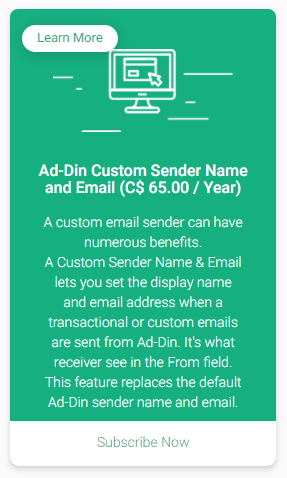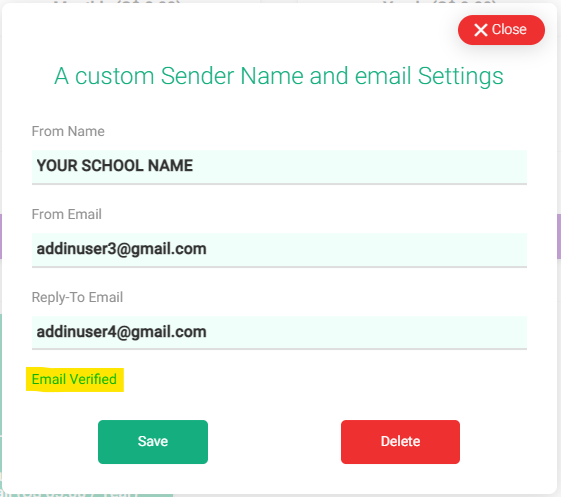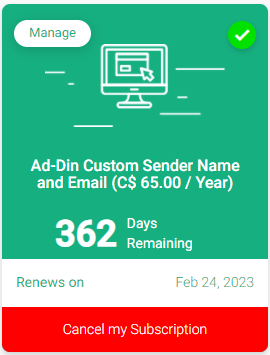Custom Sender Name & Email
Using a Custom Sender Name & Email makes it more likely for your emails to be delivered and for receiver to open and respond when they recognize your familiar and trusted brand.
How it Works |
A Custom Sender Name & Email lets you set the display name and email address when a transactional or custom emails are sent from Ad-Din. It's what receiver see in the From field. This feature replaces the default Ad-Din sender name and email.
Your Ad-Din Administrator can choose to set it up for the entire organization. Setting up a Custom Sender Name & EmailWe need these details to get started:
Add Custom Sender Name & Email
If you delete the entire verification process from the step 5 to 10 has to be repeated to set it up again. Replies to EmailYour Primary Admin can also choose a reply-to email address for any bounced emails or replies to email sent using the Custom Sender Name & Email. The reply-to email can be the organization’s account email address and designate should be monitoring it. |
Common Questions
Can we set up more than one Custom Sender Name & Email?
Nope—your team can only have one Custom Sender Name & Email.
How much it costs for a Custom Sender Name & Email?
$65 CAD for an entire year.
Do I have to purchase it separately for Masjid, Madrasah/School?
Yes—in Ad-Din Masjid and Madrasah/School are two different organization.
Why do you recommend using a subdomain?
While you can choose to use a top level domain, it isn’t industry best practice. We recommend choosing a subdomain to get better email deliverability and reduce the risk of your emails ending up in a spam folder.
Why some emails are still sent as “Ad-Din” from notifications@ad-din.ca?
For common functions like Password reset, Account Setup, Modify Masjid/Madrasah/School, Modifying User Accounts, User Account Email Verification, Claims etc., a default (“Ad-Din” / “notifications@ad-din.ca”) will be used. Only Transactional email and custom emails will be sent via Custom Sender Name & Email.
What happens if my Custom Sender subscription expires?
Once the the subscription ends, a grace period of 30 days begins, if the subscription is not renewed and grade period ends, all your email will be sent from our default name and domain (“Ad-Din” / “notifications@ad-din.ca”).
Start sending branded Emails
The organization should let everyone know about this change of Custom Sender Name & Email and what to expect, including where replies to emails will go.
Once set up, all automatic transactional email and custom emails will use the Custom Sender Name & Email. Any emails sent before the Custom Sender Name & Email was set up will appear to be from default Ad-Din sender name “Ad-Din” and email “notification@ad-din.ca”.
Why a custom email sender is helpful
A custom email sender can have numerous benefits.
Improved compliance and efficiency As awareness of phishing attacks has improved, general distrust of email has grown. Ad-Din notifications sometimes go unopened and recipients might report them as phishing attempts. This can have a variety of negative effects, like burdening your IT team with false positives, impeding audits, and reducing compliance and insight. A familiar name can help recipients recognize and trust an email.
Improved communication you can use your custom email sender as a Reply-To address so email recipients can verify the legitimacy of an email or request more information.
Ad-Din Administrators - Here is how the one-time verification email will look when you are setting it up.
Dear Ad-Din Customer,
We have received a request to authorize this email address for use with Ad-Din to approve it as Custom Sender Name & Email. If you requested this verification, please go to the following URL to confirm that you are authorized to use this email address:
URL
Your request will not be processed unless you confirm the address using this URL. This link expired 24 hours after your original verification request.
If you did NOT request to verify this email address, do not click on the link. Please note that many times, the situation isn’t a phishing attempt, but either a misunderstanding of how to use our service, or someone setting up email-sending capabilities on your behalf as part of a legitimate service, but without having fully communicated the procedure first.
To learn more about sending email using Custom Sender Name & Email from Ad-Din, please refer to the Ad-Din guide at https://ad-din.atlassian.net/wiki/pages/resumedraft.action?draftId=2076573697 . If you need further assistance please open a support ticket at Ad-Din Customer Support - https://ad-din.atlassian.net/servicedesk/customer/portal/3.
Sincerely,
Team Ad-Din.