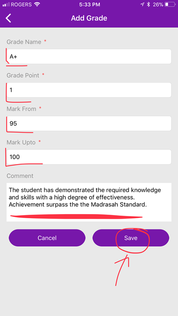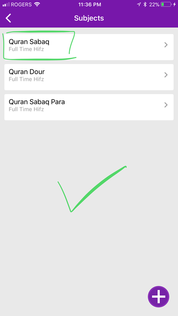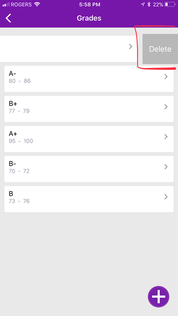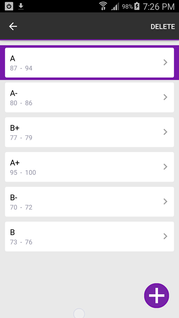Step-by-step guide to View, Add, Edit, Delete Grades using Ad-Din App
View Grades
- You can view the Grade if you have any Madrasah Role Based User permission, such as Admin, Teacher, Student or Parent.
- Navigate to Madrasah > Admin Portal > Grades, here you will be displayed all the Grades Admin has configured for your Madrasah.
Add Grades
- Your account must have Madrasah Admin rights to perform this activity.
- Navigate to Madrasah > Admin Portal > Grades
- Tap on to + icon in bottom right corner
- Enter the name of the Grades. i.e. A+.
- Enter the Grade Point 1. This field will be utilized in future.
- Enter the Mark from & Mark upto.
- Enter the Comments that best describes this grade.
- Tap on Save, and OK upon successful addition.
- Done. You have Successfully Added your Grades to your Ad-Din Madrasah Account.
- Repeat above steps to add more Grades.
Delete Grades
It is highly recommended that you do your diligence in advance than deleting at later point. we recommend to update instead of deleting.
- Your account must have Madrasah Admin rights to perform this activity.
- Navigate to Madrasah > Admin Portal > Grades
- To delete the Grades from IOS simply swipe from right to left to Delete than tap on Delete.
To delete the Grades using Android Tap & Hold on the Grades you want to delete and tap on Delete.
Edit the Grades
- Your account must have Madrasah Admin rights to perform this activity.
- Navigate to Madrasah > Admin Portal > Grades
- To Edit the Grades simply tap on a Grades regardless of the device and you will get the edit page where you can update the Grades Details.
Ad-Din
The Complete Solution for Masajid and Madrasah Management.