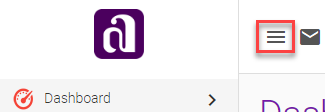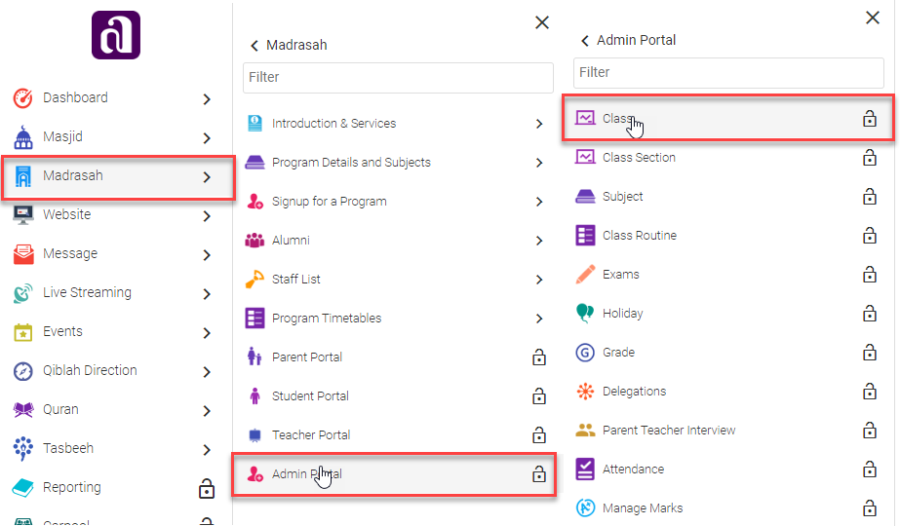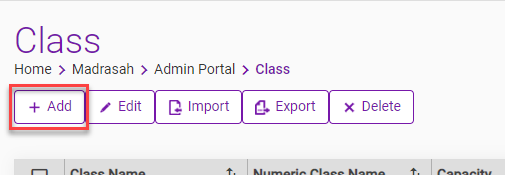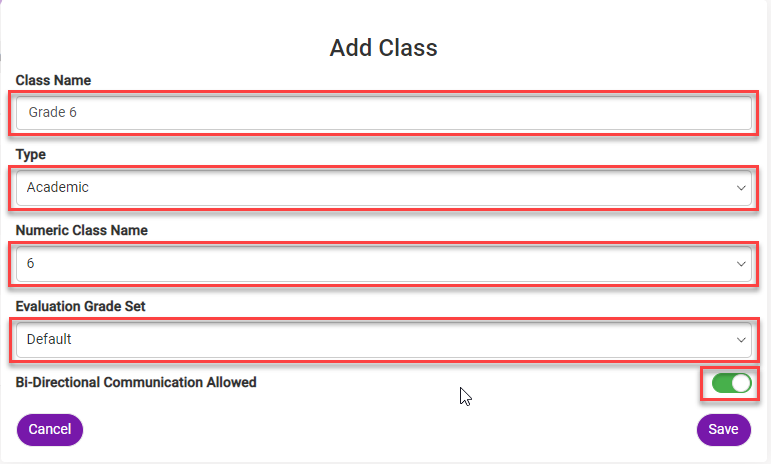Setup Academic Classes
Class
Setting up the classes properly is the key to successful deployment. As well a requirement for mapping properly to Ontario Education Board provincial report cards.
- To add the Classes, click on three horizontal lines to open the full menu.
- Navigate to Madrasah > Admin Portal > Class
- Click on + Add
- Fill the Add Class popup accurately. And click on Save.
- Class Name: "Grade 6"
- Type: "Academic"
- Numeric Class Name: select the relevant Numeric class Name. i.e. Grade 6 = 6
- Evaluation Grade Set: Select Default or make the new grade set. (Learn more about Grade Set: https://ad-din.atlassian.net/wiki/x/mwITAQ)
- Bi-Directional communication Allowed: Yes/No. (Learn more about Messages: https://www.youtube.com/watch?v=gp5XsVU75VM)
- Repeat steps from 5) to 7) above to add all the classes from JK to Grade 8.
Deleting a "Class" is disruptive action!
Deleting a Class is disruptive. This Action can't be reversed, the associated history if any of this Class will be lost. Instead de-link all Class sections from the teacher first and rename it with prefix "Don't use – class name" or as desired, or carefully analyze and then decide to delete.
, multiple selections available, Use left or right arrow keys to navigate selected items
Ad-Din
The Complete Solution for Masajid and Madrasah Management.